High there! So, you want to order some bud on Weedmaps but are unsure where to start? No problem, we've got you covered.
Whether you want it delivered, or you'll pick it up yourself, we're all about making it fast and easy for you to get your hands on the good stuff.
Below, we walk you through ordering weed on Weedmaps with step-by-step instructions for desktop (weedmaps.com) or the Weedmaps app (iOS or Android).
Note: Online ordering availability (for pickup or delivery services) varies by state and city and may not be available in your area. This guide gives general information on online ordering on Weedmaps but may not apply to your state or location.
Here's what you need before you can order on Weedmaps
For recreational weed (where available):
- Be at least 21 (or the required age in your state)
- Valid ID (driver's license, state-issued ID, or passport)
- Cash or other form of accepted payment
For medical weed (where available):
- Be at least 18 (or the required age in your state)
- Valid ID (driver's license, state-issued ID, or passport)
- Valid medical marijuana card or license
- Cash or other form of accepted payment
All set? Now, let's place your order so you can get rolling!
In this guide:
How to order weed delivery on Weedmaps
How to place a dispensary pickup order on Weedmaps
How to claim deals, promos, and discounts
How to order weed delivery on Weedmaps

Image lightbox

Ordering delivery on a desktop
1. Go to weedmaps.com
2. Click the Deliveries tab at the top of the home page

Image lightbox

3. Click the Order online filter and any other filter to narrow your search

Image lightbox

4. Click View menu under the dispensary you want to shop
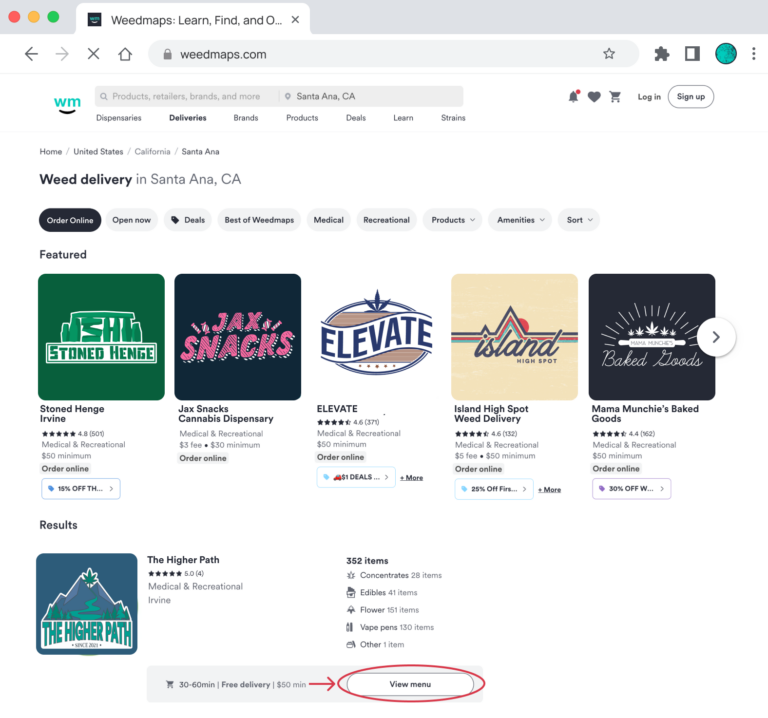
Image lightbox
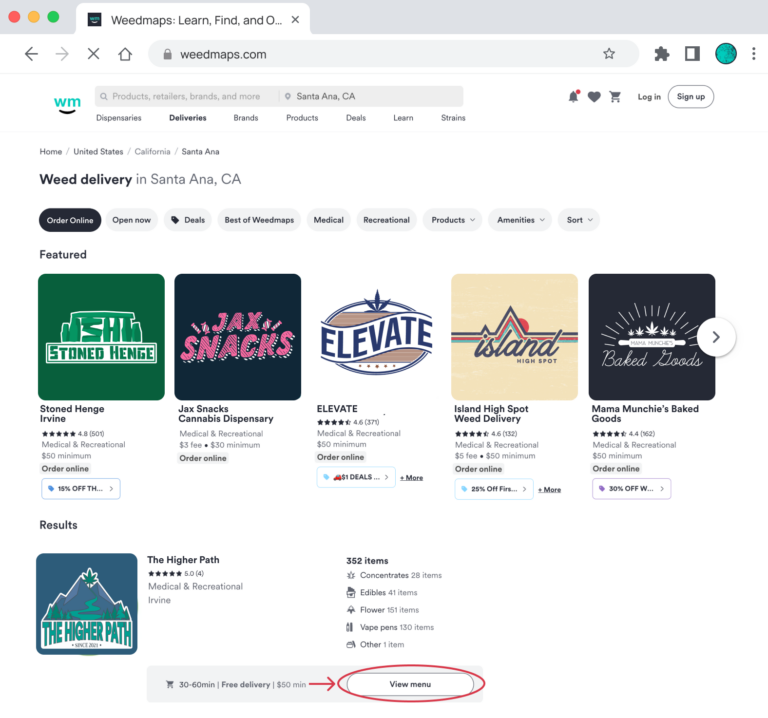
5. Add items to your cart by clicking Add to cart
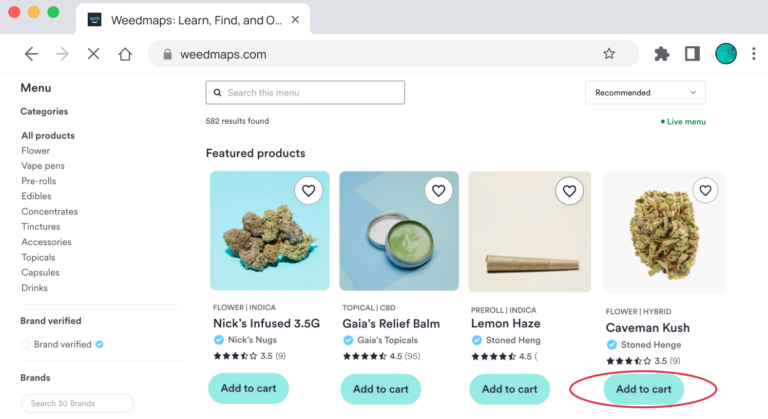
Image lightbox
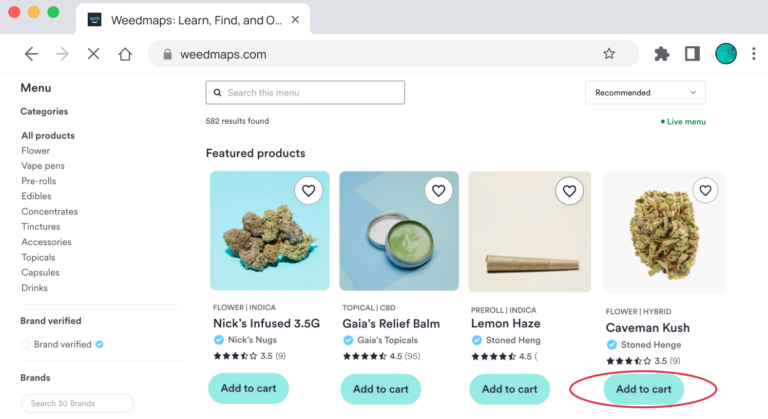
6. Click View cart & checkout from the pop-out sidebar or click the shopping cart icon in the top right corner to checkout

Image lightbox

7. On the shopping cart page, you can:
- Enter a promo code or add available promotions
- Customize your order by adjusting the quantity
- View the breakdown of your estimated total bill, including the subtotal, estimated taxes, and fees

Image lightbox

8. Click Checkout at the bottom of the order summary when you're ready to buy
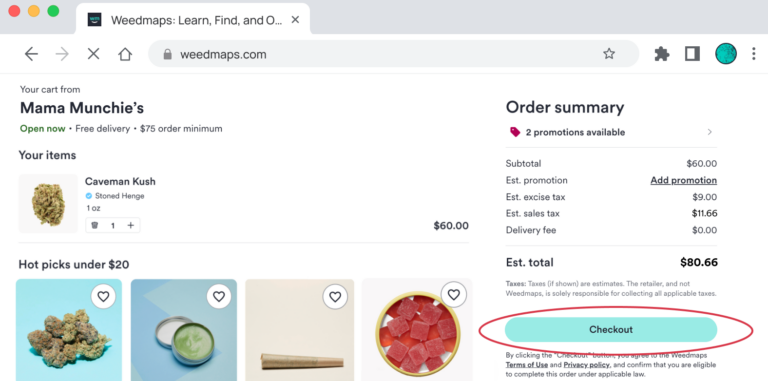
Image lightbox
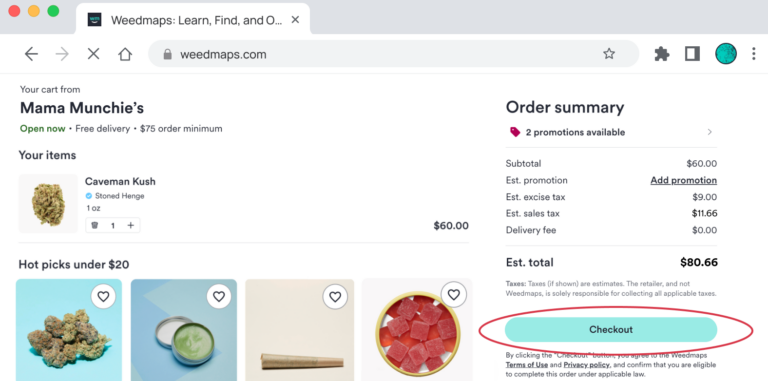
9. On the checkout page, you will:
- Confirm your delivery address
- Choose your delivery time. (To schedule your delivery, you can set up scheduled orders).
- Add delivery instructions
- Add personal information, including your name, birthday, email address, and phone number
- Upload a photo of your driver's license or government-issued ID, and your medical ID verification if you're a medical marijuana patient. After your first order, you can securely save this information for future orders.
- Pick a payment method and review your order
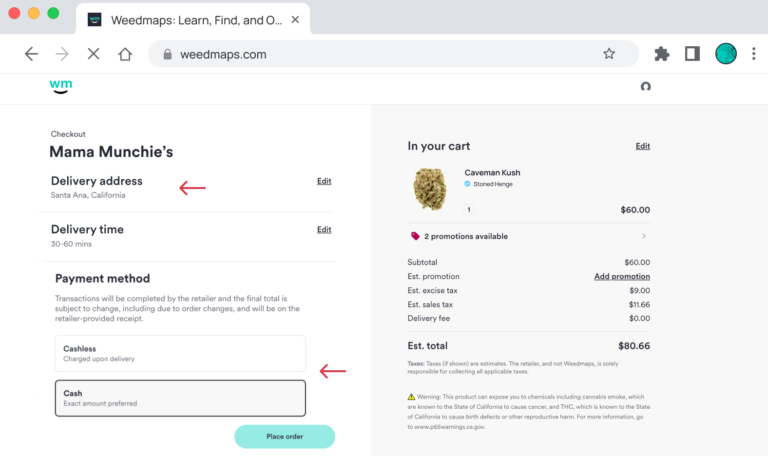
Image lightbox
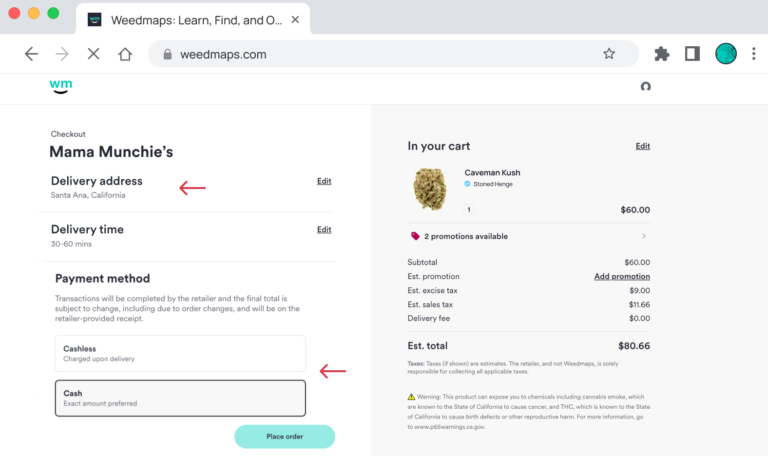
10. Click Place order at the bottom of the page when you're ready to go
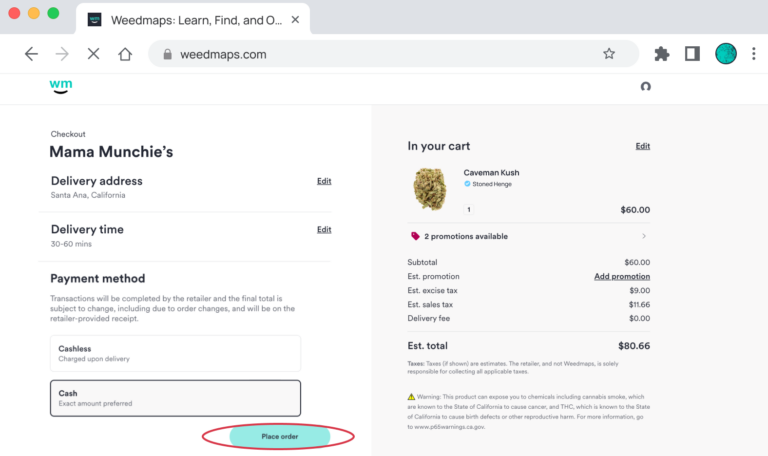
Image lightbox
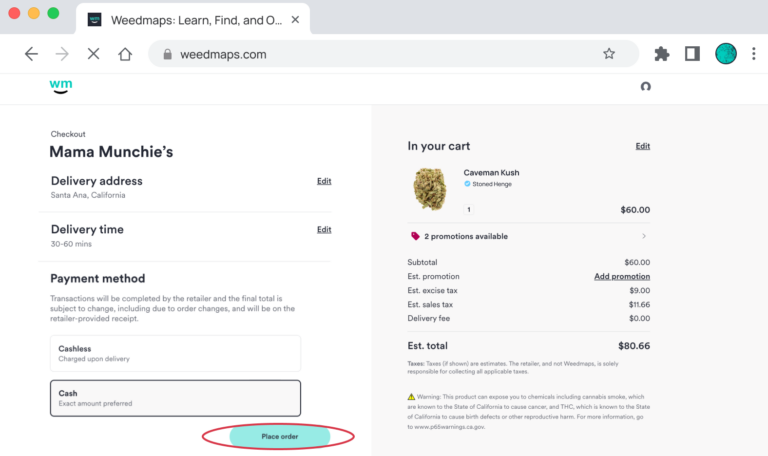
11. You'll get an email confirmation for tracking and an ETA so you know when to expect your delivery
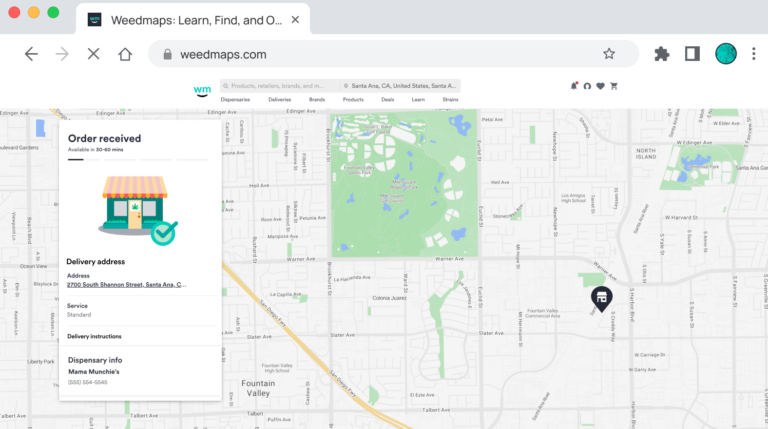
Image lightbox
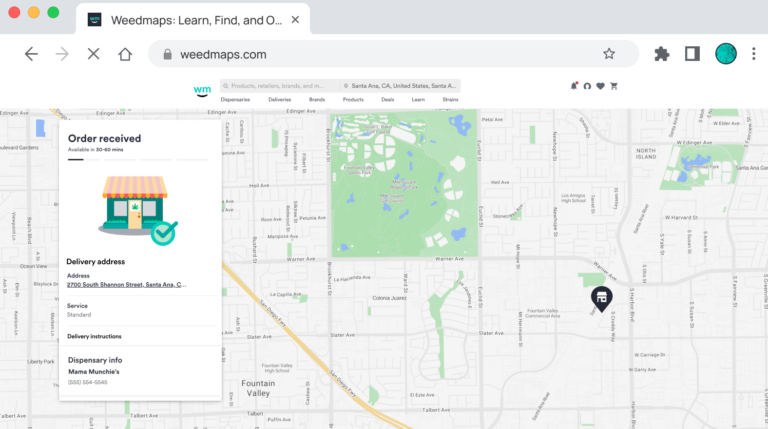
12. If paying in cash, pay the delivery driver directly when they arrive
12. Now, sit back and enjoy your session!
Ordering delivery on iOS
1. Open the Weedmaps app
2. Tap the Maps tab at the bottom of the home screen to view dispensaries in your area

Image lightbox

3. Tap the Order Online and Deliveries filters

Image lightbox

4. Select a dispensary, then tap View menu

Image lightbox

- Looking for a specific product? You can also browse products by Brands or Deals

Image lightbox

5. Tap Add to cart
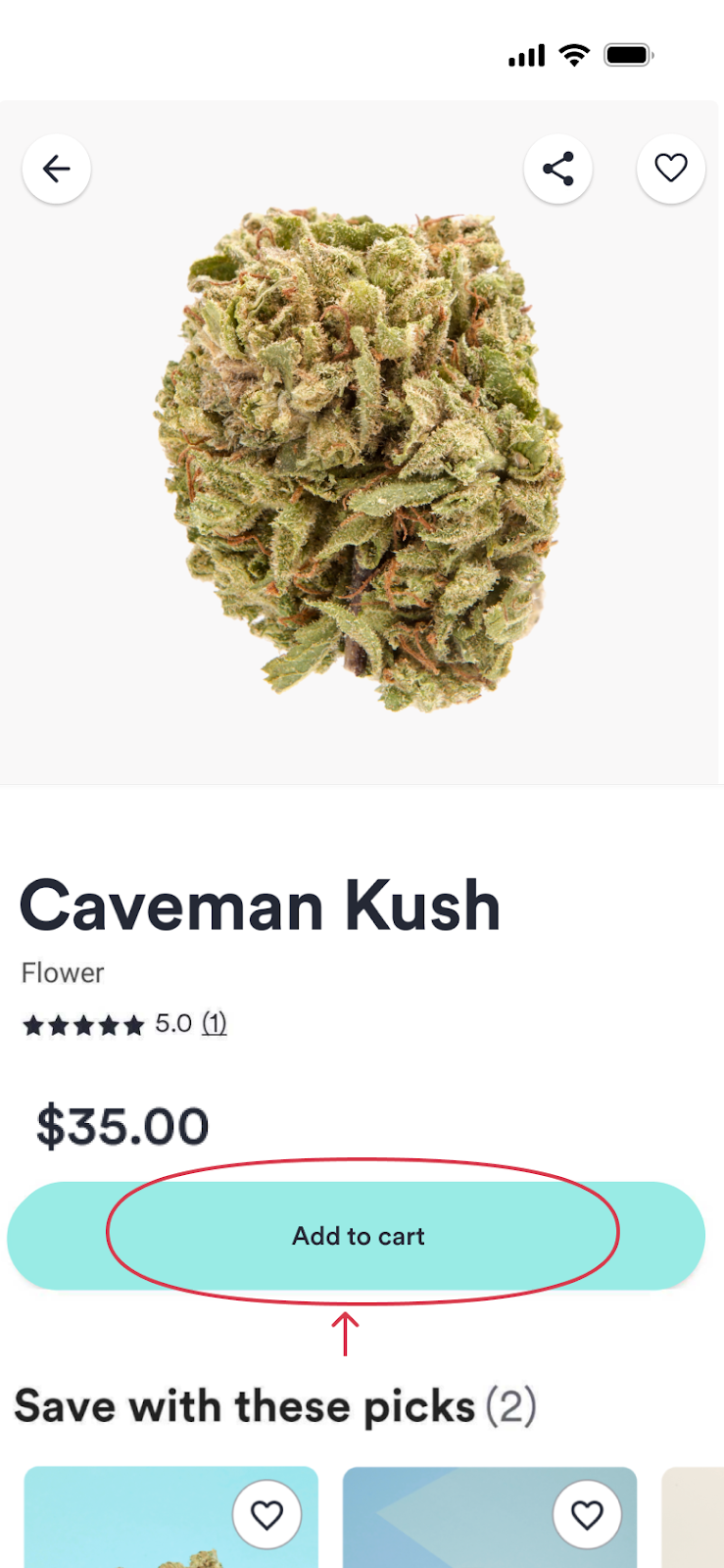
Image lightbox
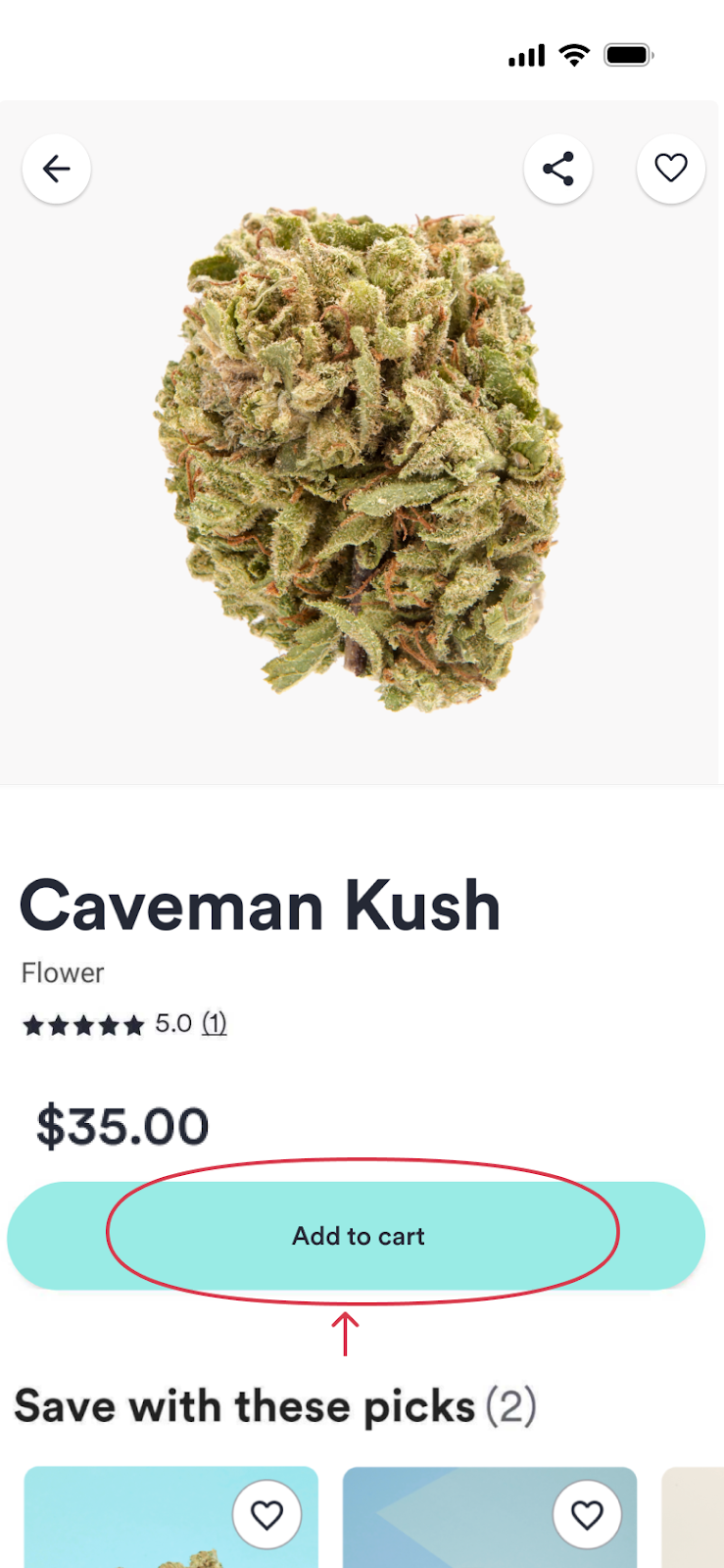
6. Tap View cart & checkout or tap the shopping cart icon in the top right corner to checkout
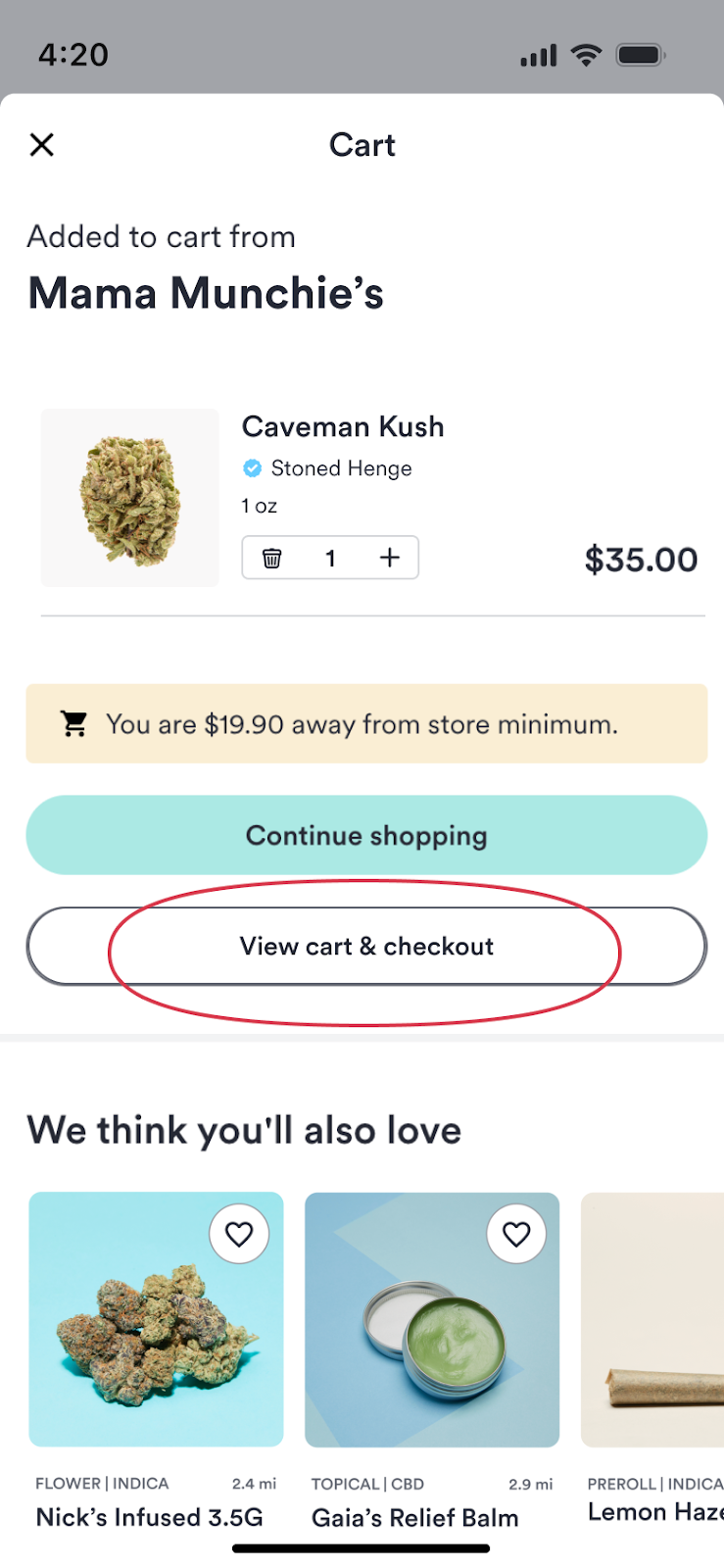
Image lightbox
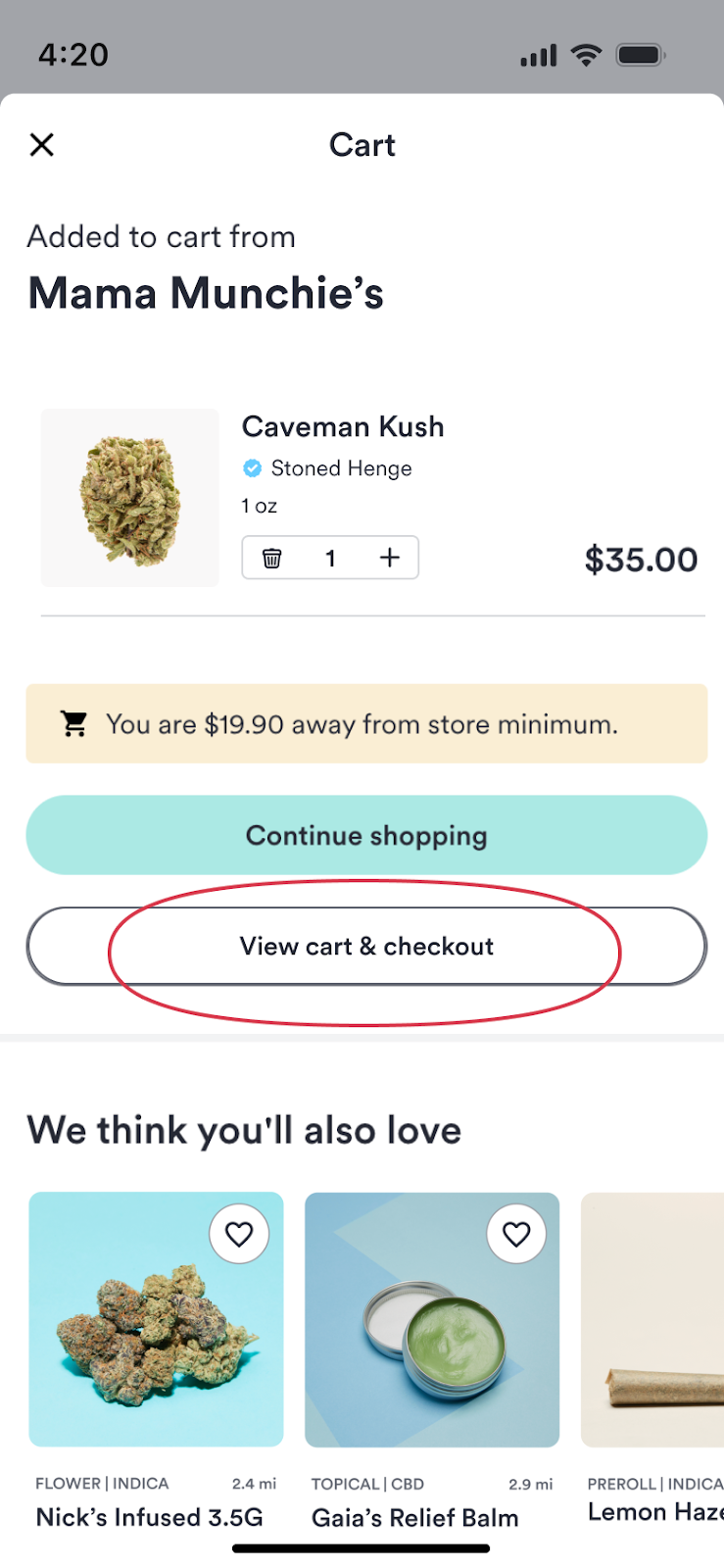
7. On the shopping cart page, you can:
- Enter a promo code or add available promotions
- Customize your order by adjusting the quantity
- View the breakdown of your estimated total bill, including the subtotal, estimated taxes, and fees
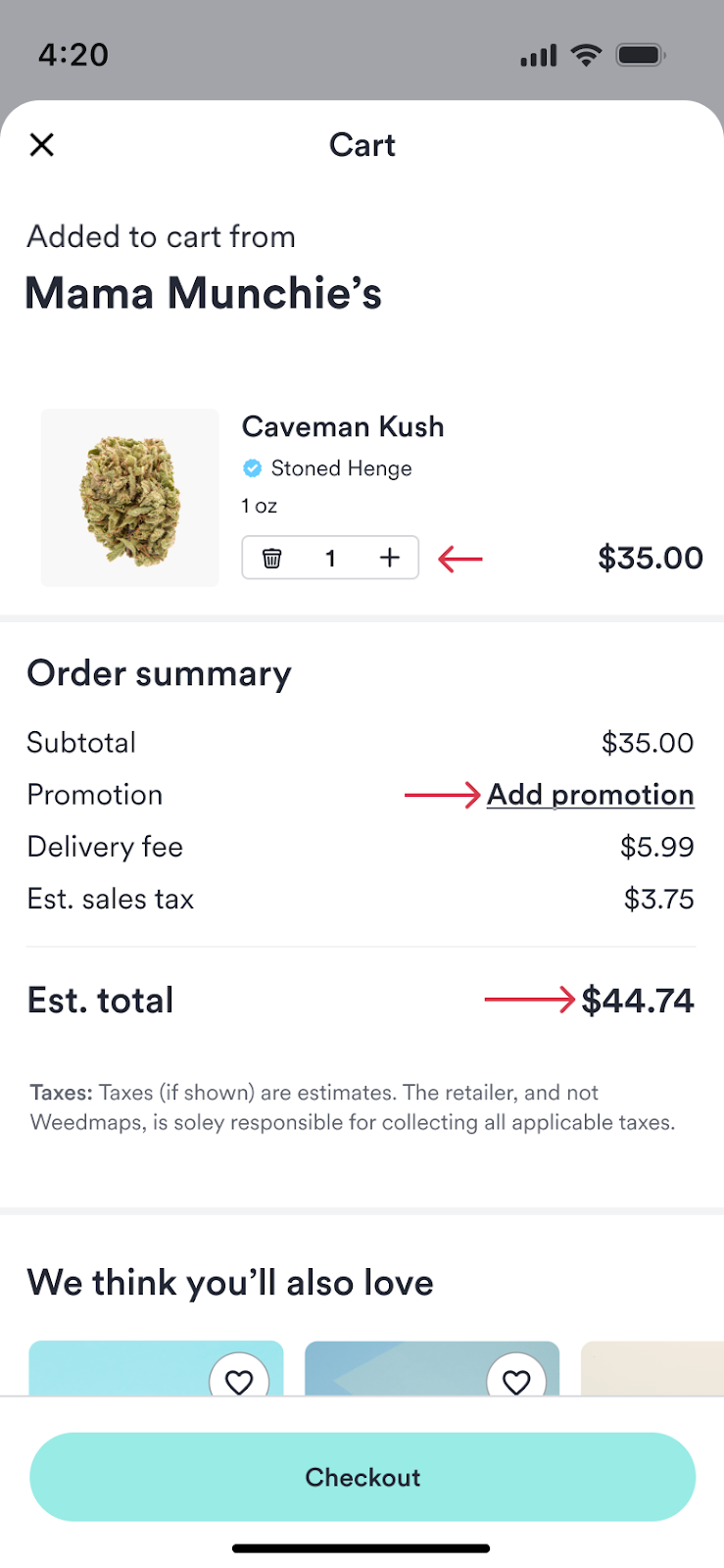
Image lightbox
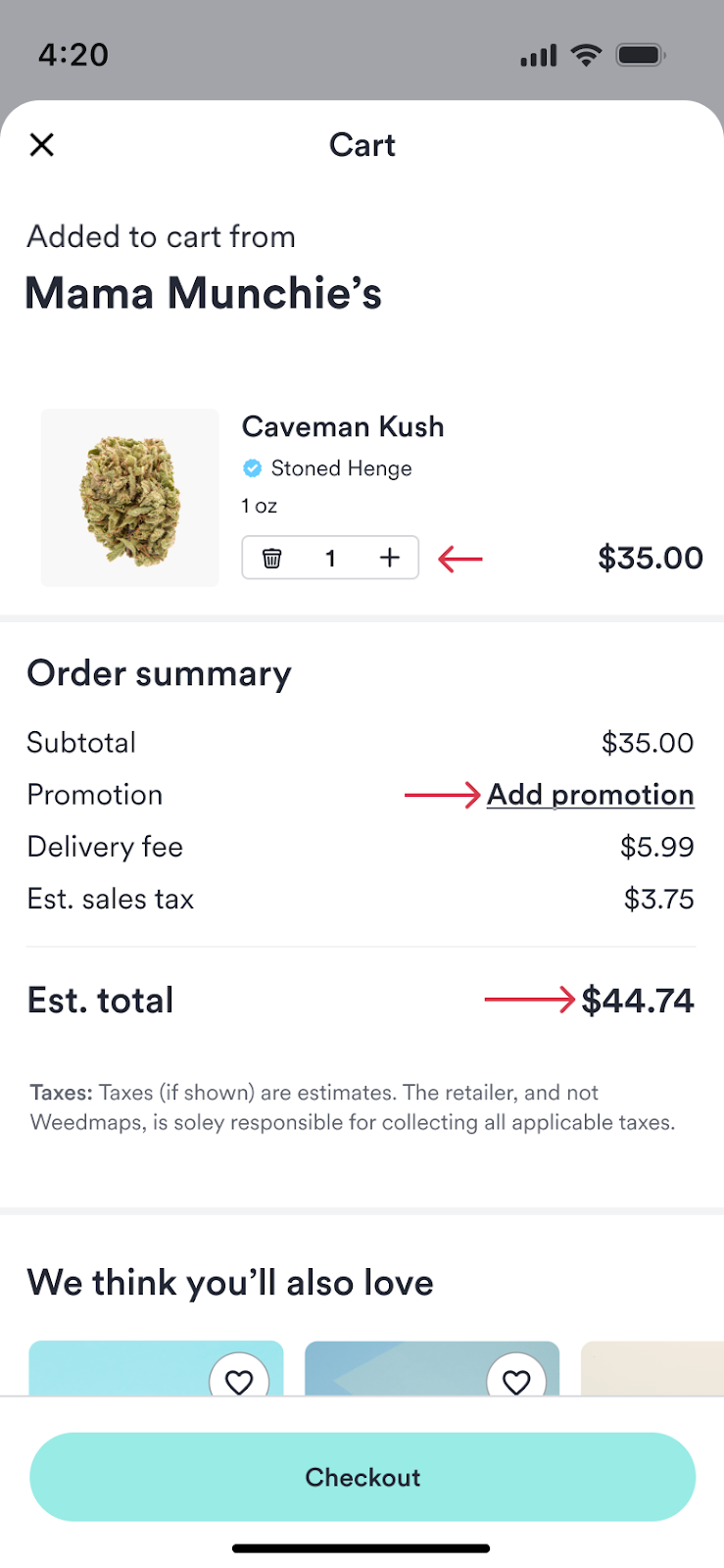
8. Tap Checkout at the bottom of the page when you're ready to buy
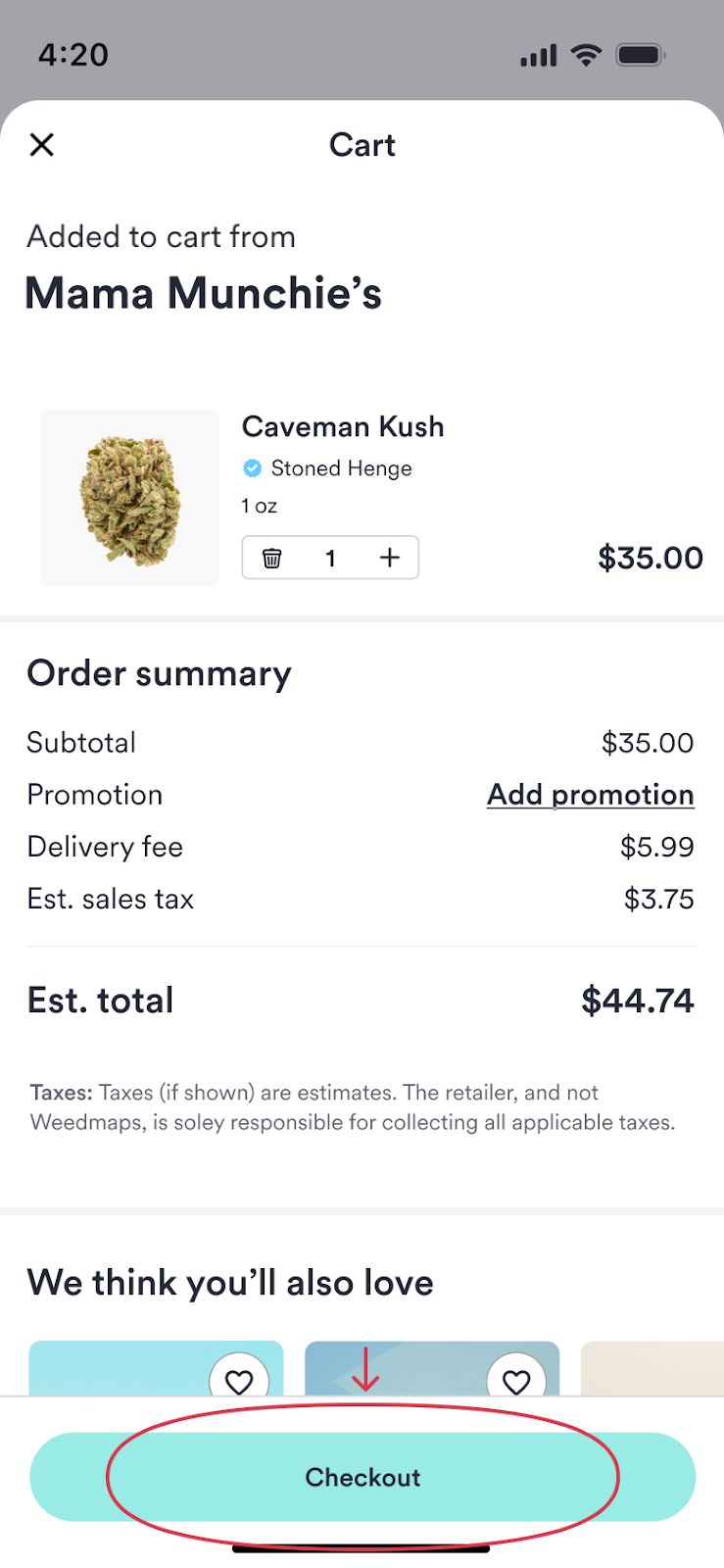
Image lightbox
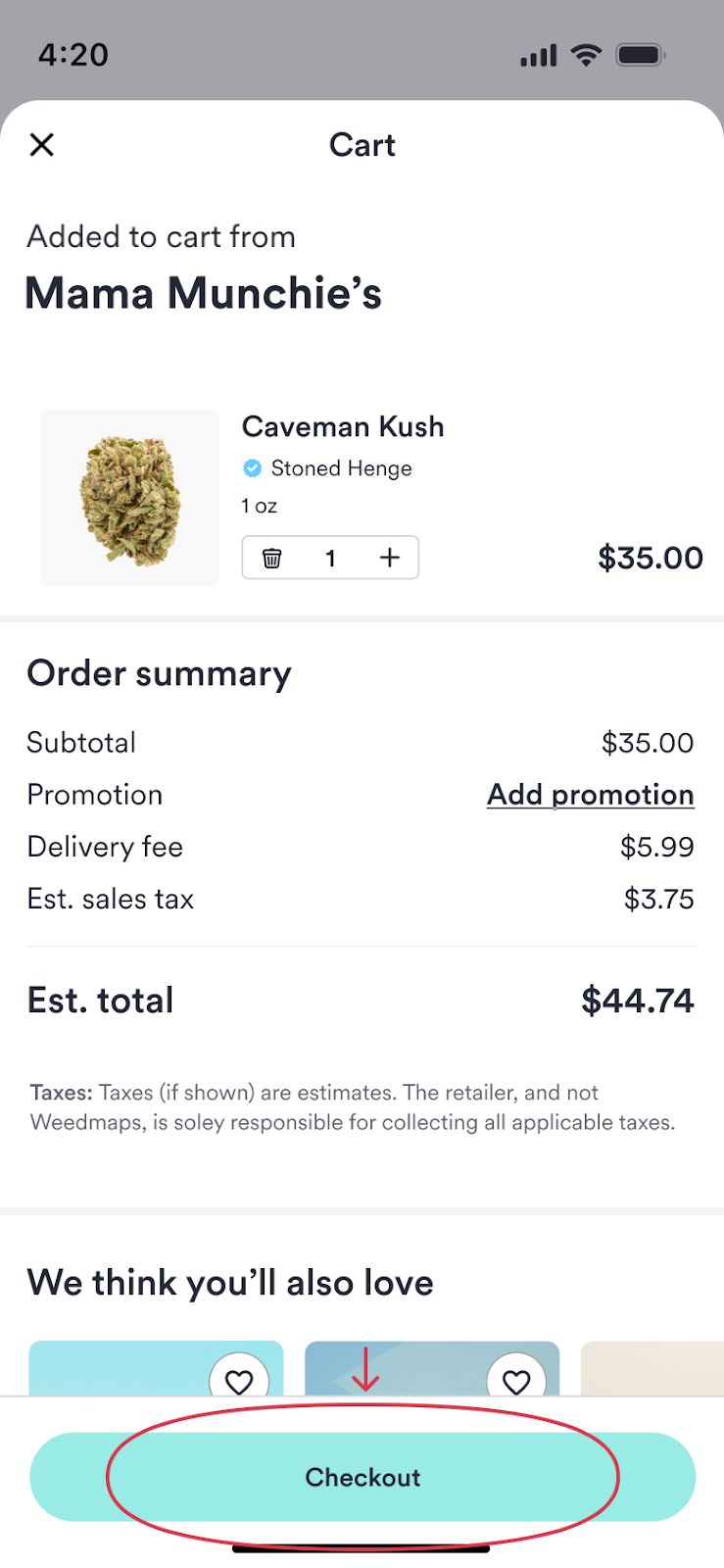
9. On the checkout page, you will:
- Confirm your delivery address
- Choose your delivery time. (To schedule your delivery, visit our How to set up scheduled orders page for a step-by-step guide).
- Add delivery instructions
- Add personal information, including your name, birthday, email address, and phone number
- Upload a photo of your driver's license or government-issued ID, and your medical ID verification if you're a medical marijuana patient. After your first order, you can securely save this information for future orders.
- Pick a payment method and review your order

Image lightbox

10. Tap Place order at the bottom of the page when you're ready to go
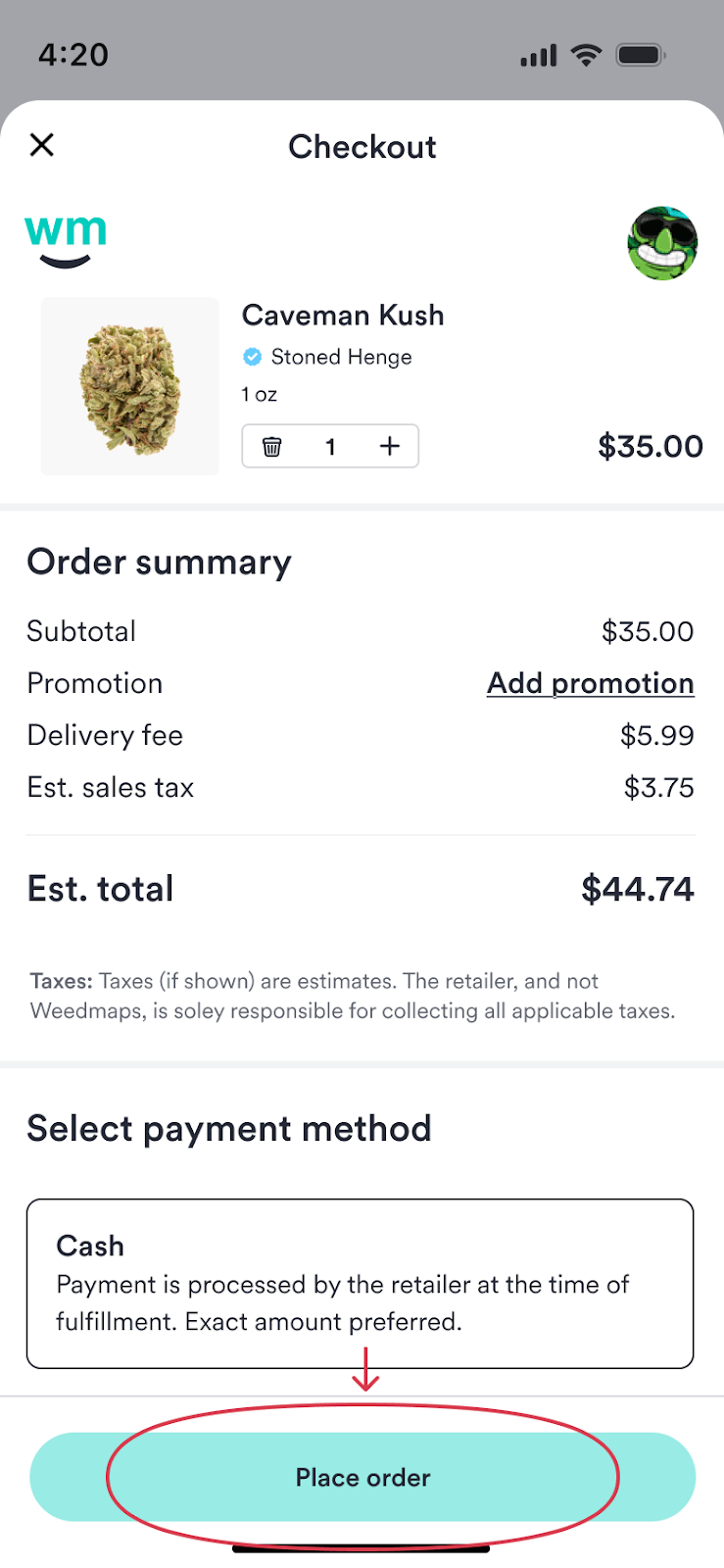
Image lightbox
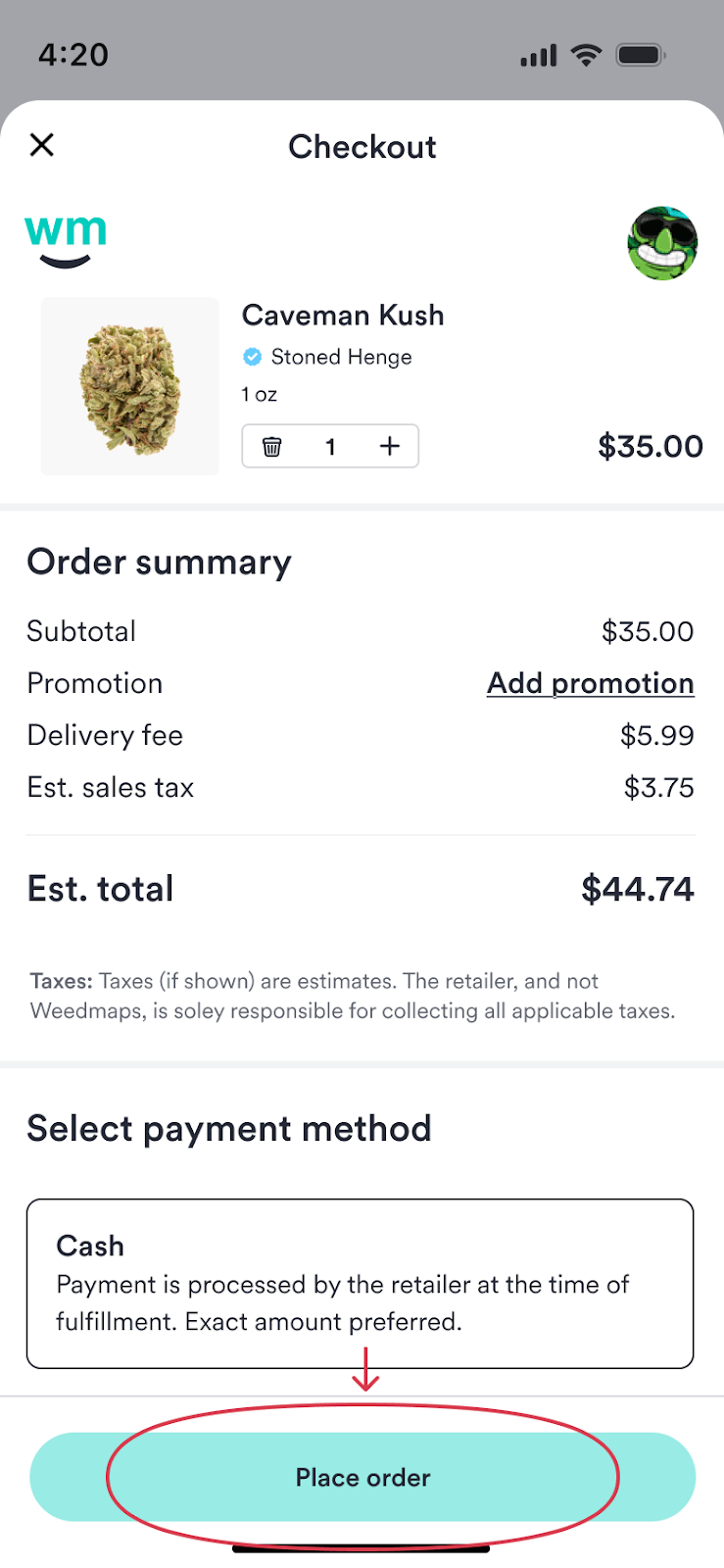
11. You'll get an email confirmation for tracking and an ETA so you know when to expect your delivery

Image lightbox

12. If paying in cash, pay the delivery driver directly when they give you your goods
13. That's it! Time to treat yourself
Ordering delivery on Android
1. Open the Weedmaps app
2. Tap Order delivery on the home screen
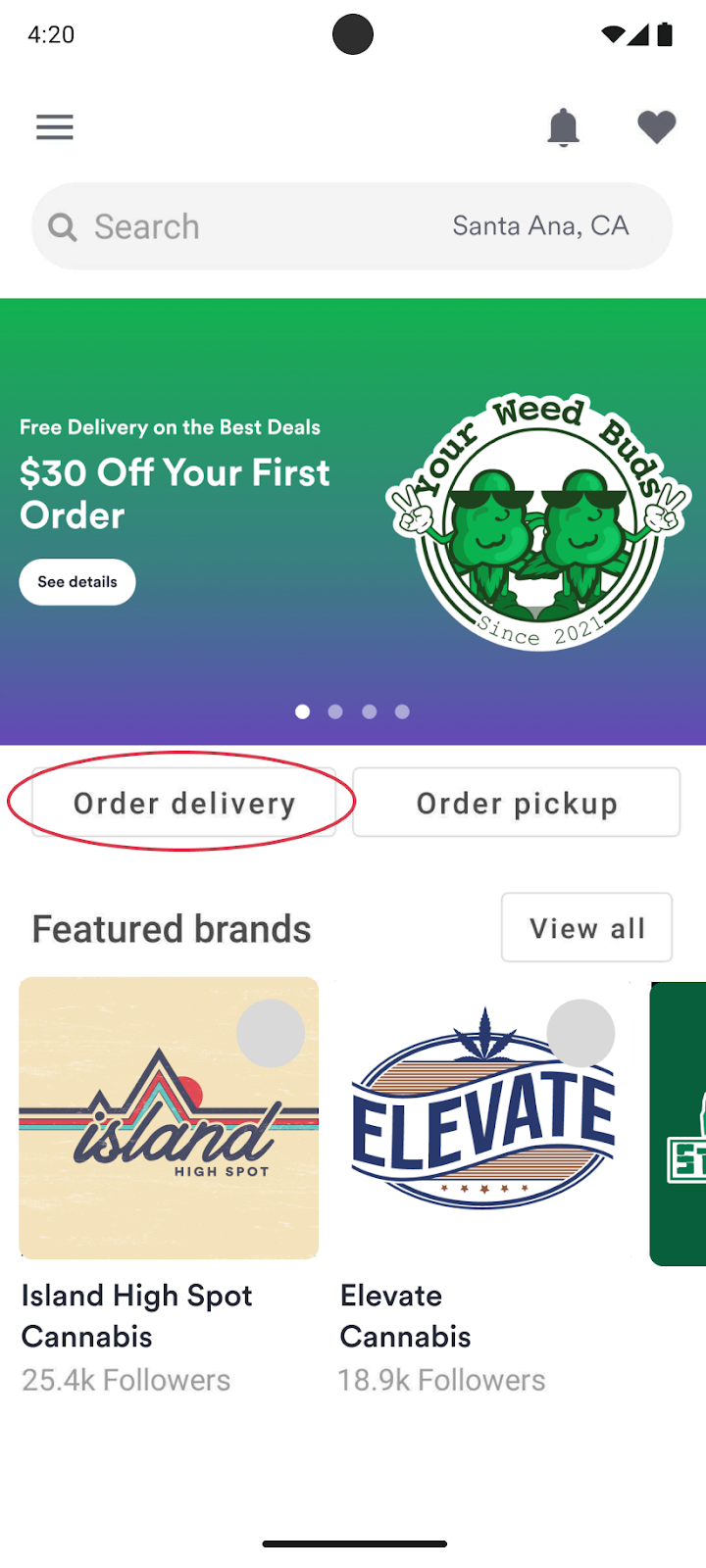
Image lightbox
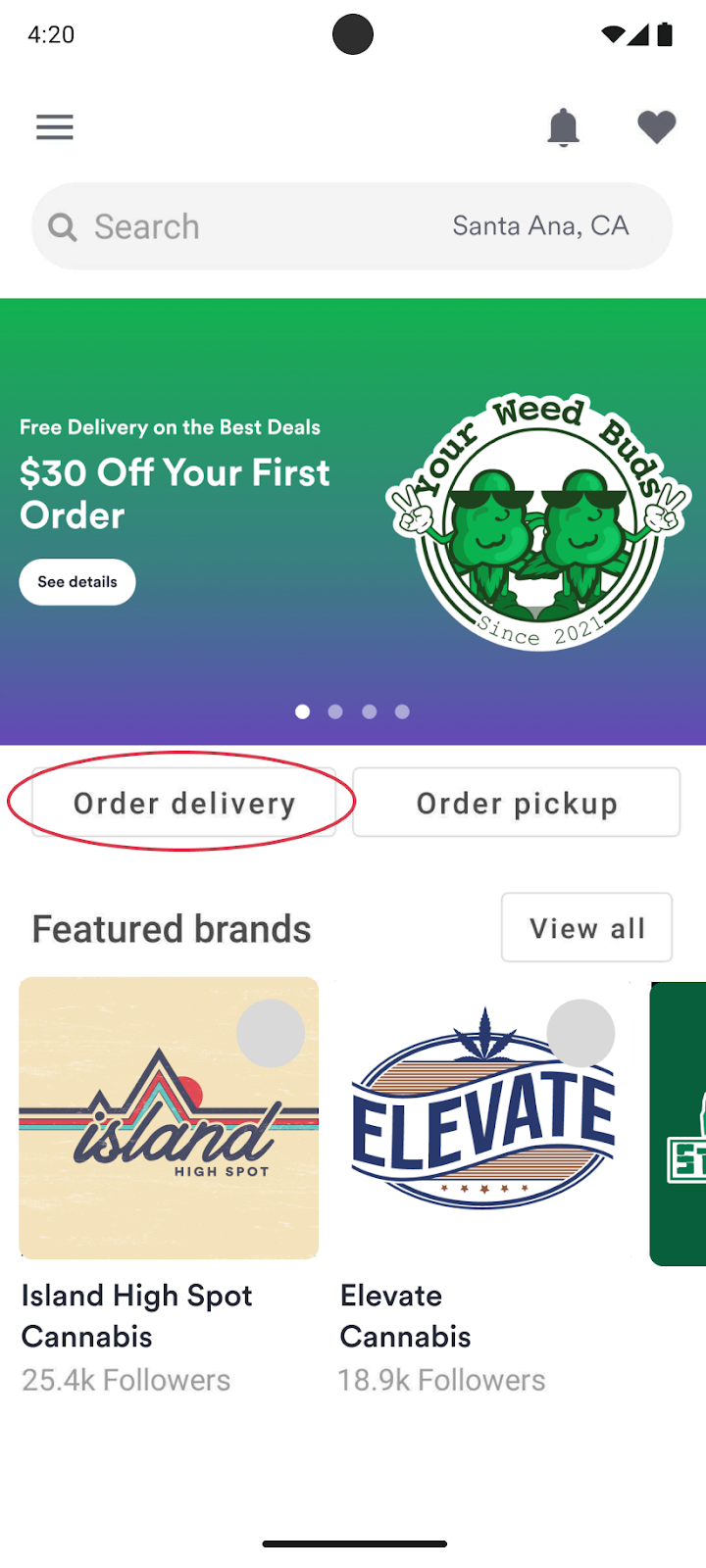
3. Tap the Order online filter to narrow your search
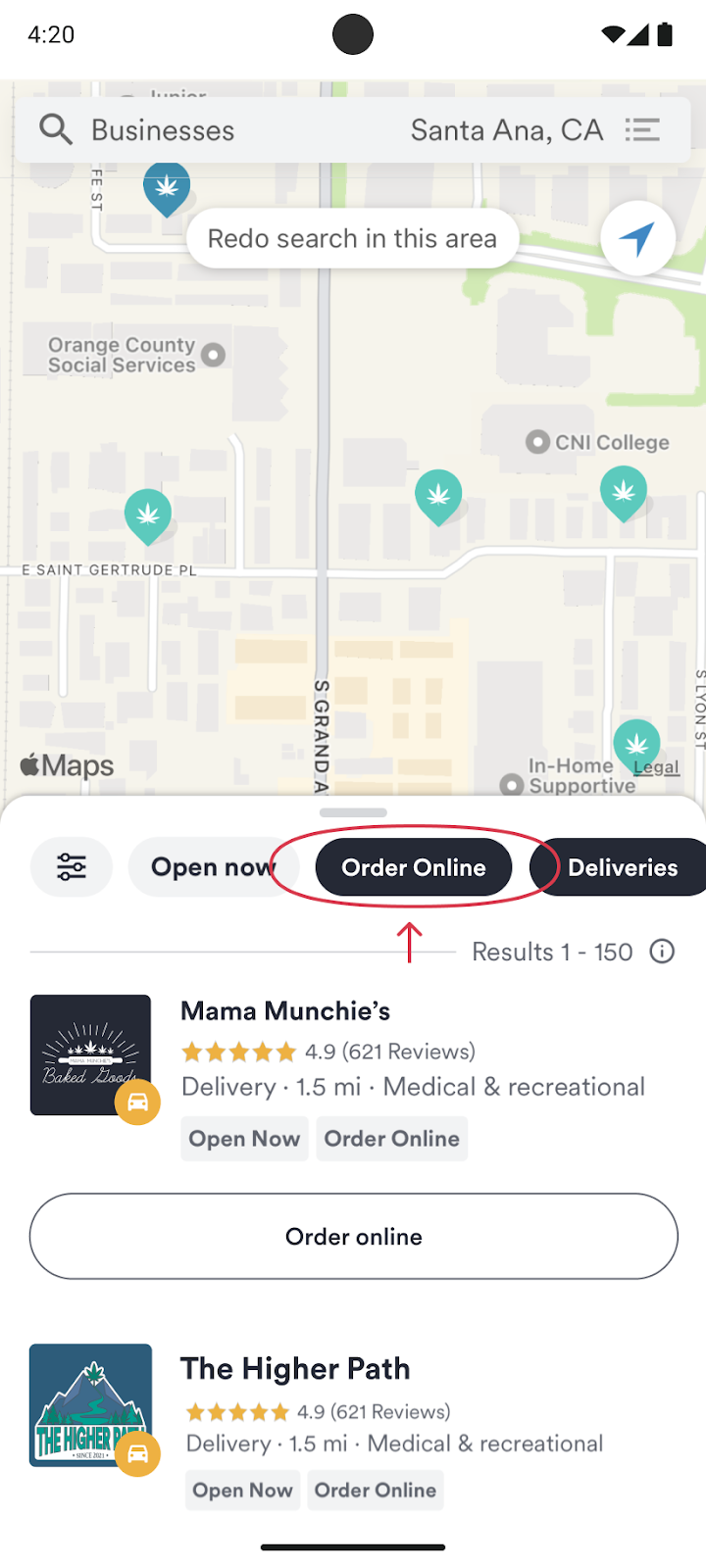
Image lightbox
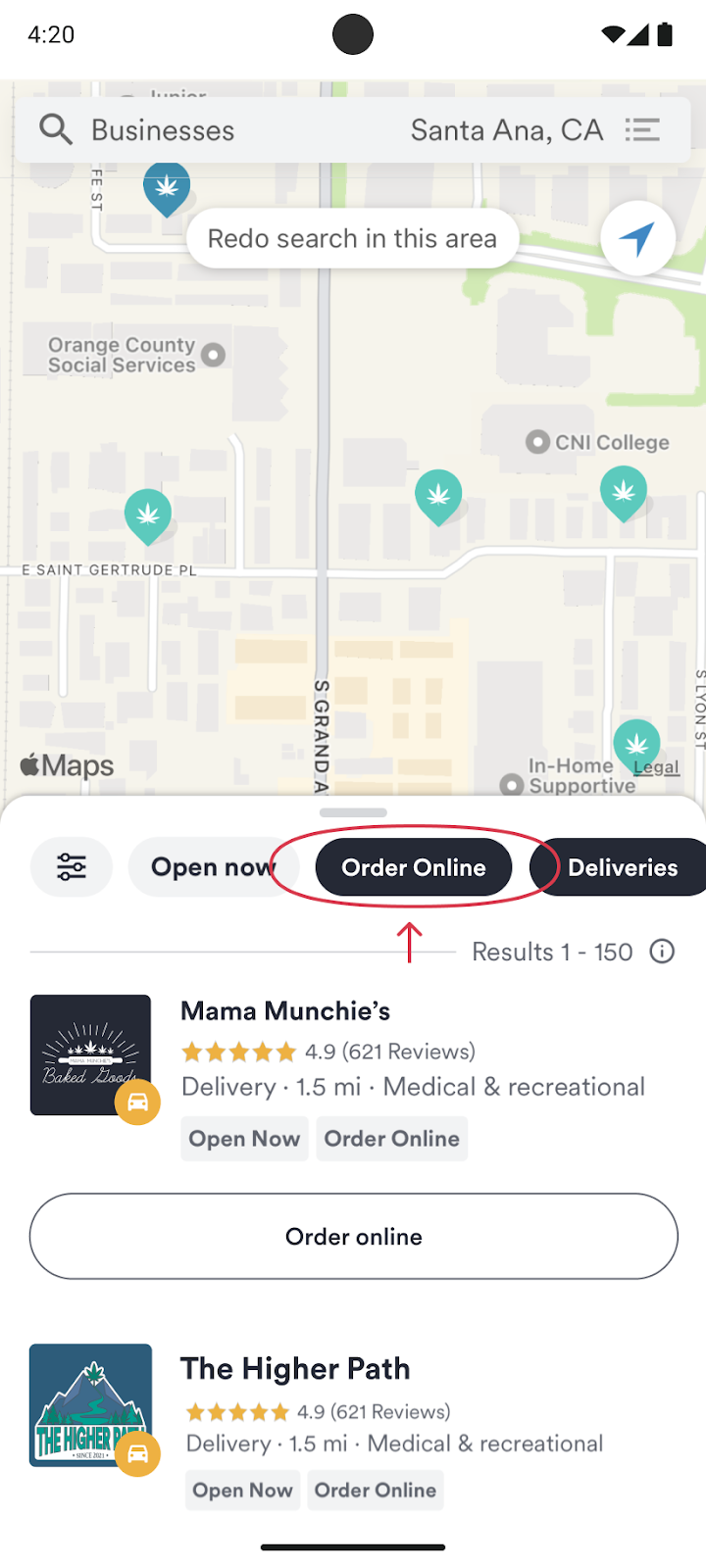
4. Tap Order online under the dispensary you want to shop
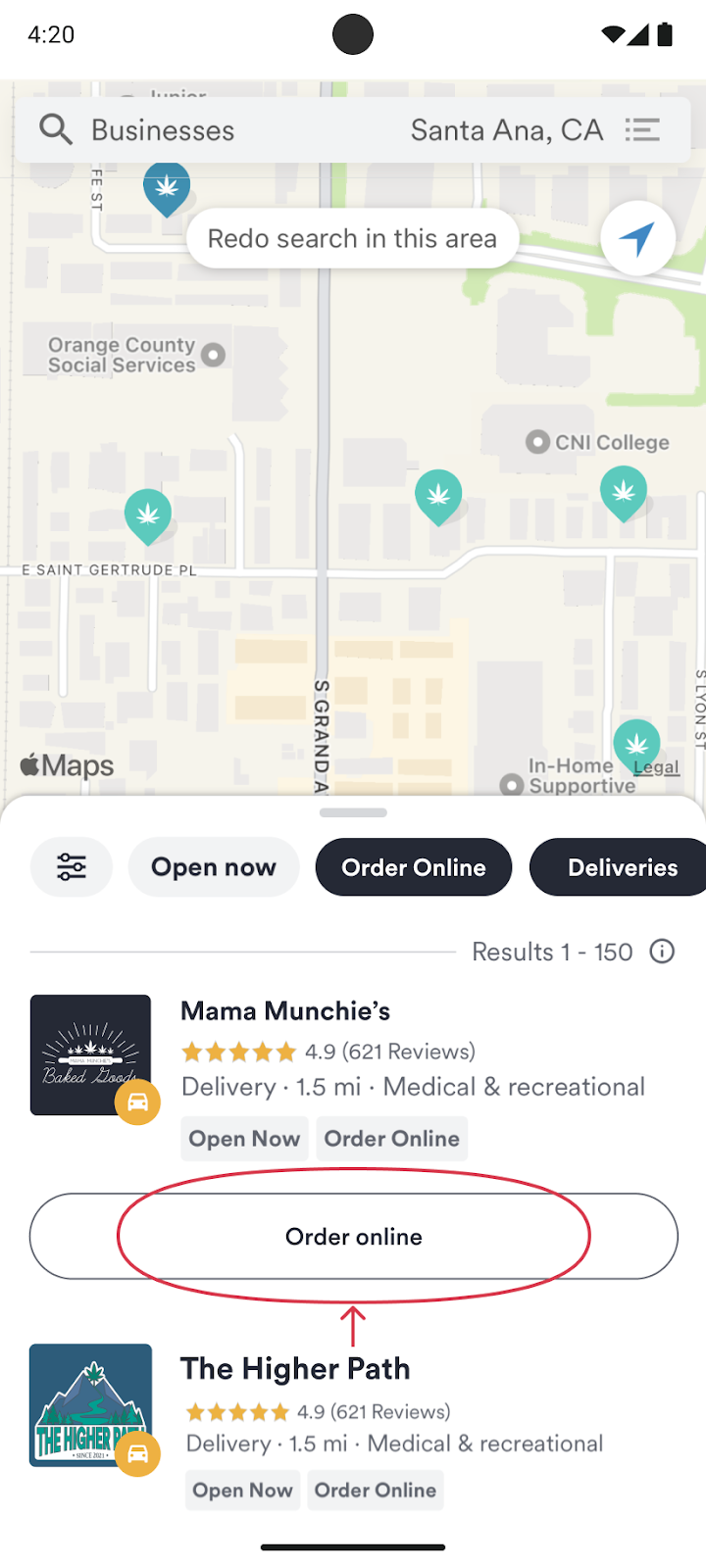
Image lightbox
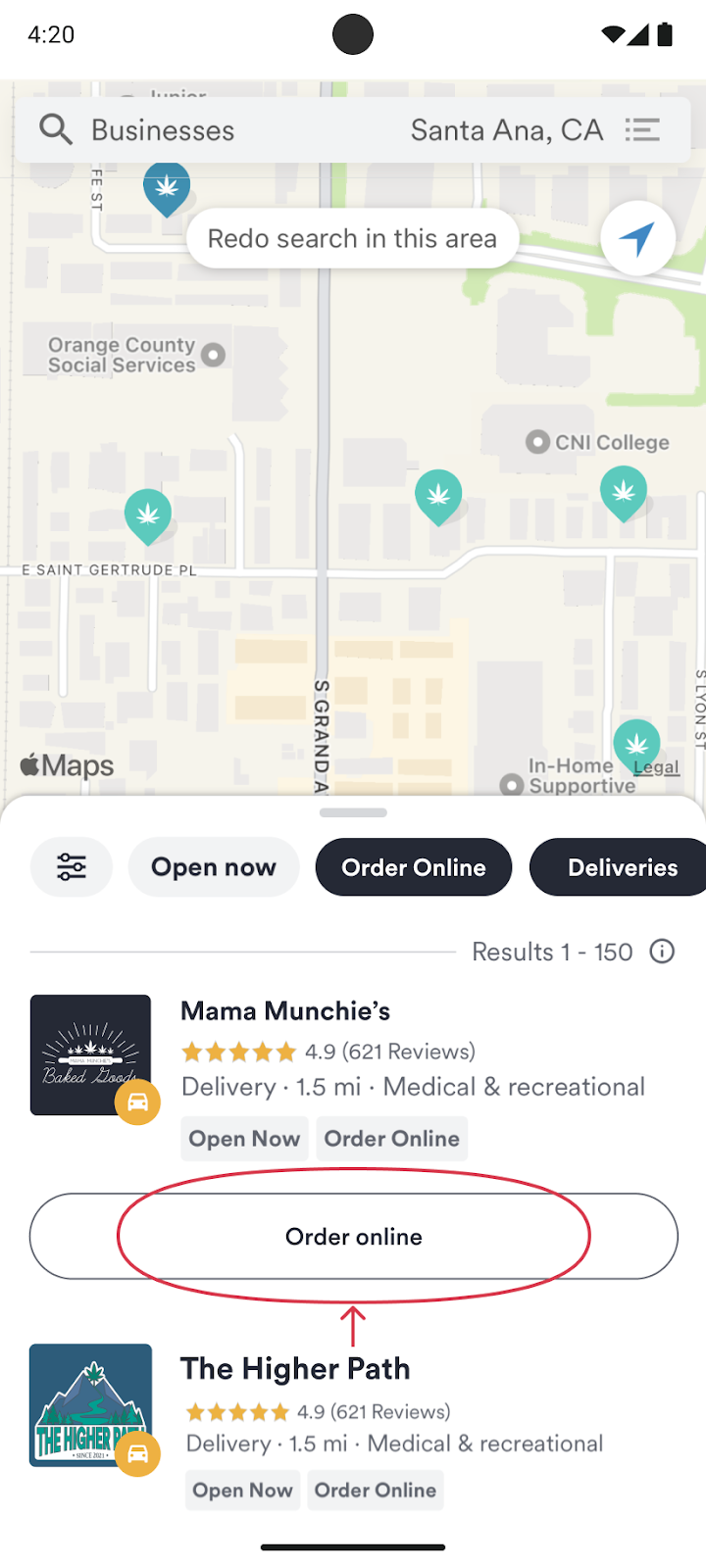
5. Tap on a product to add it to your cart, then tap Order
Note: Tapping Order will bring you to the product page on weedmaps.com

Image lightbox

6. Once you're on weedmaps.com, tap Add to cart
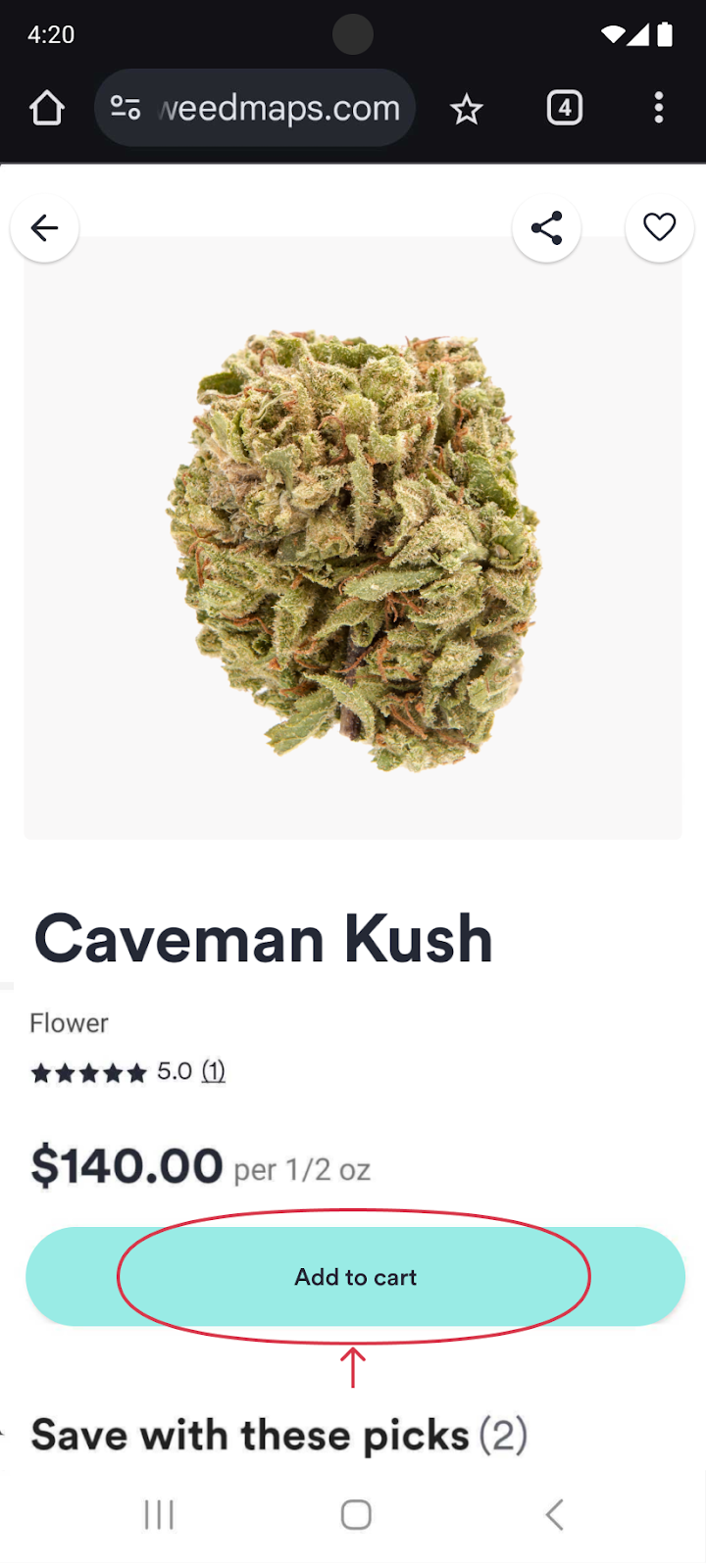
Image lightbox
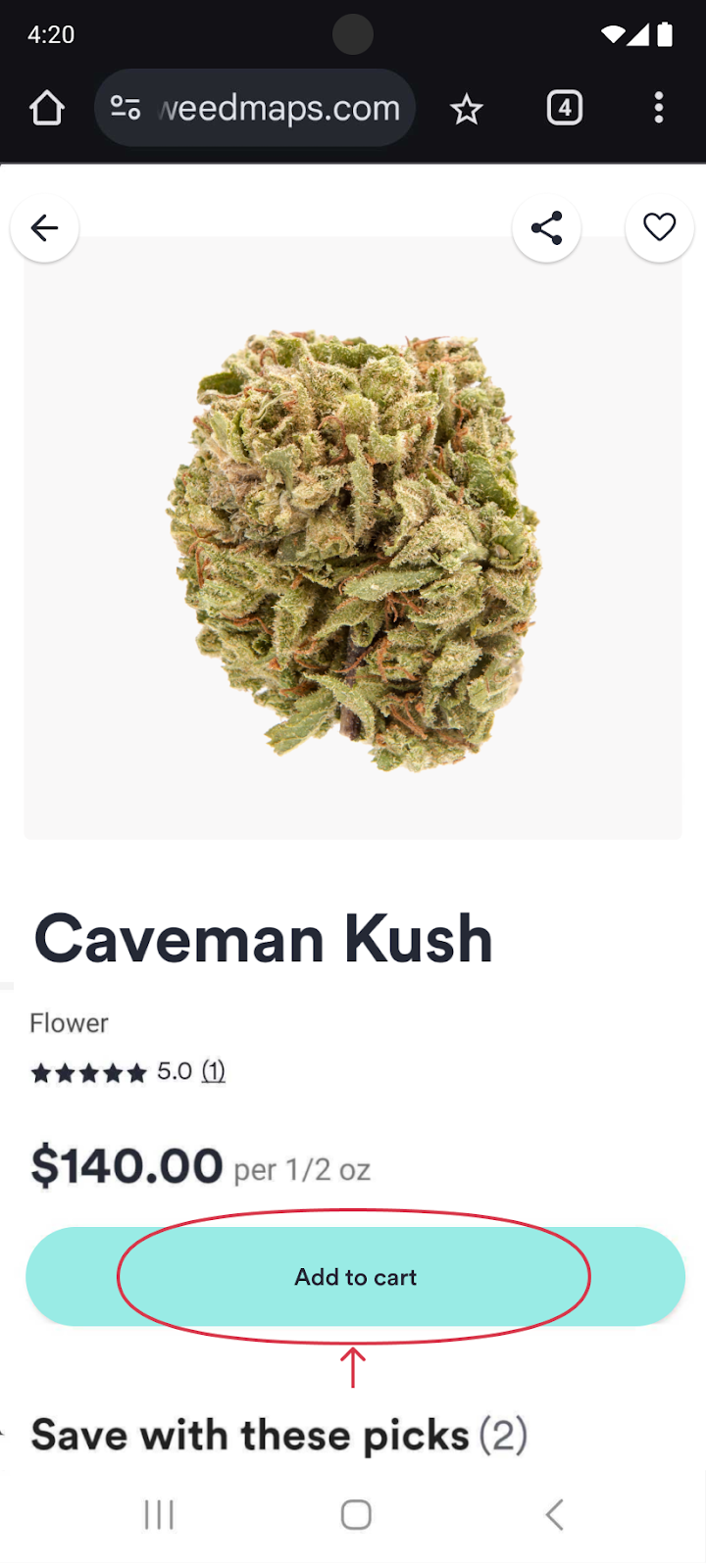
7. Tap View cart & checkout or tap the shopping cart icon in the top right corner to checkout

Image lightbox

8. On the shopping cart page, you can:
- Enter a promo code or add available promotions
- Customize your order by adjusting the quantity
- View the breakdown of your estimated total bill, including the subtotal, estimated taxes, and fees
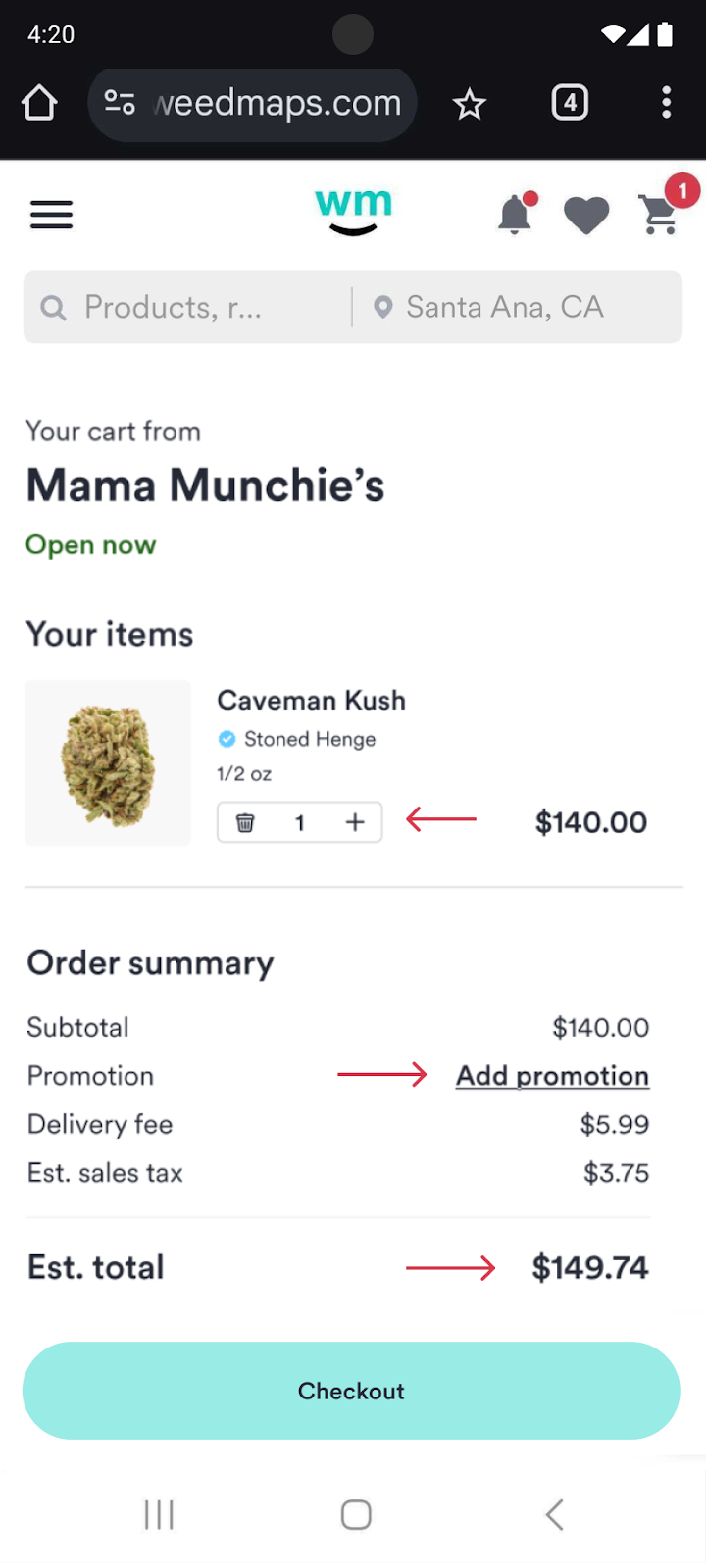
Image lightbox
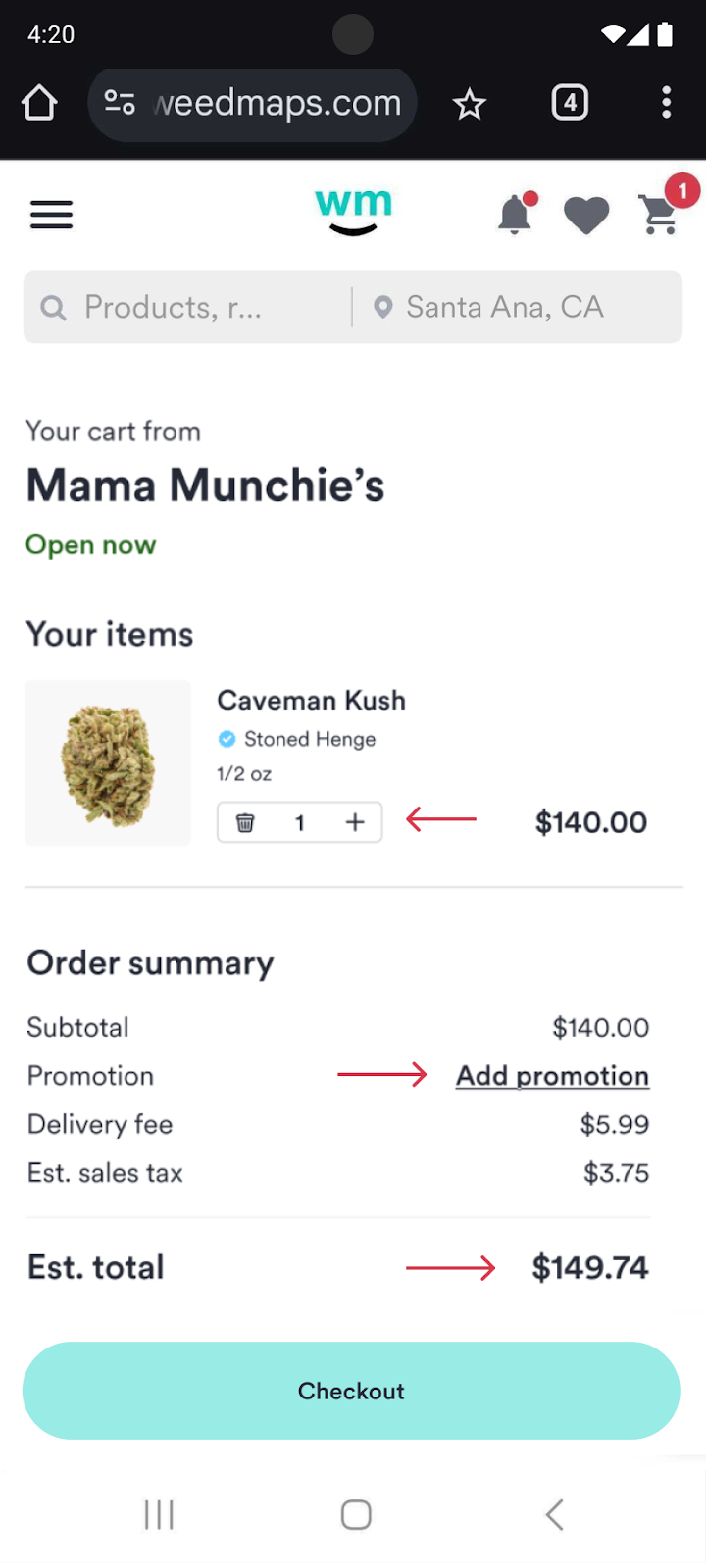
9. Tap Checkout at the bottom of the page when you're ready to buy
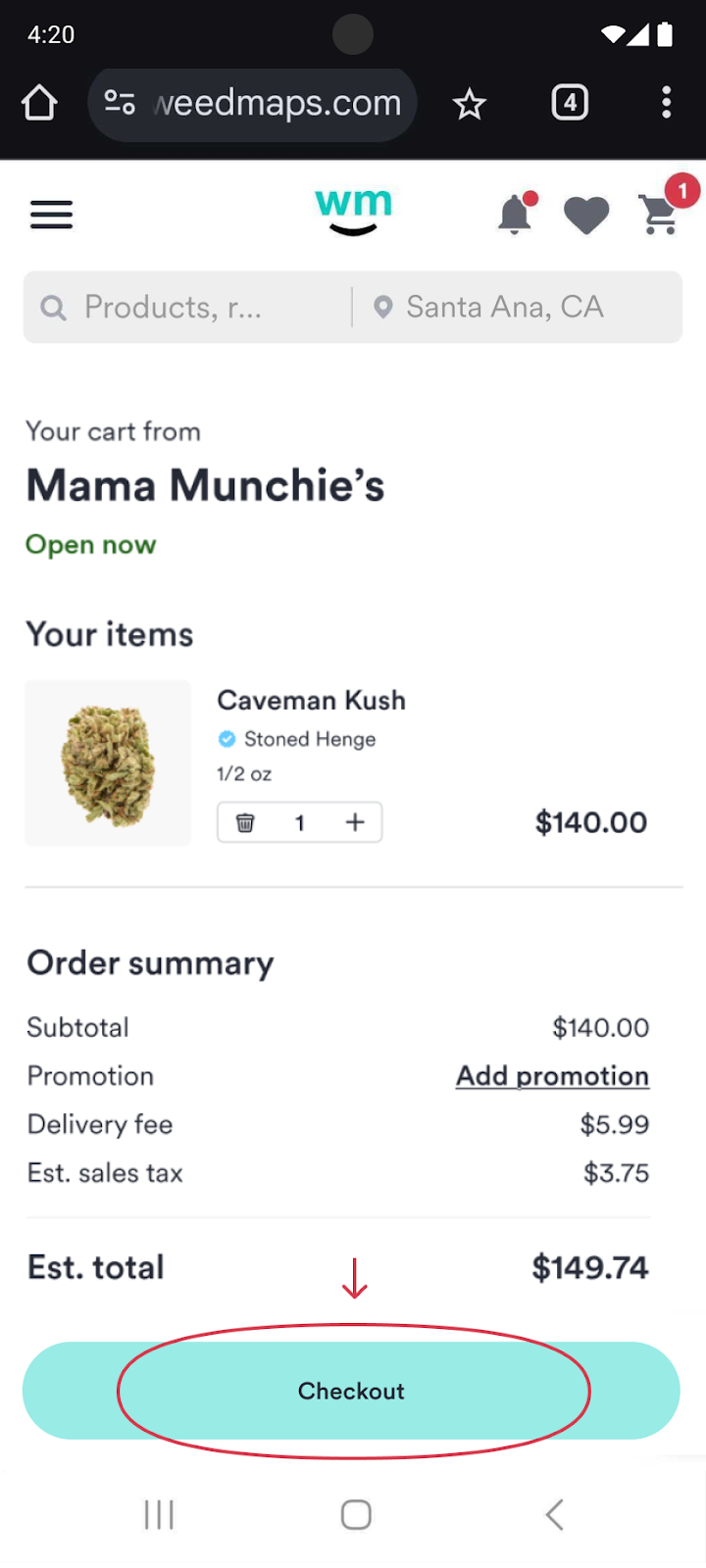
Image lightbox
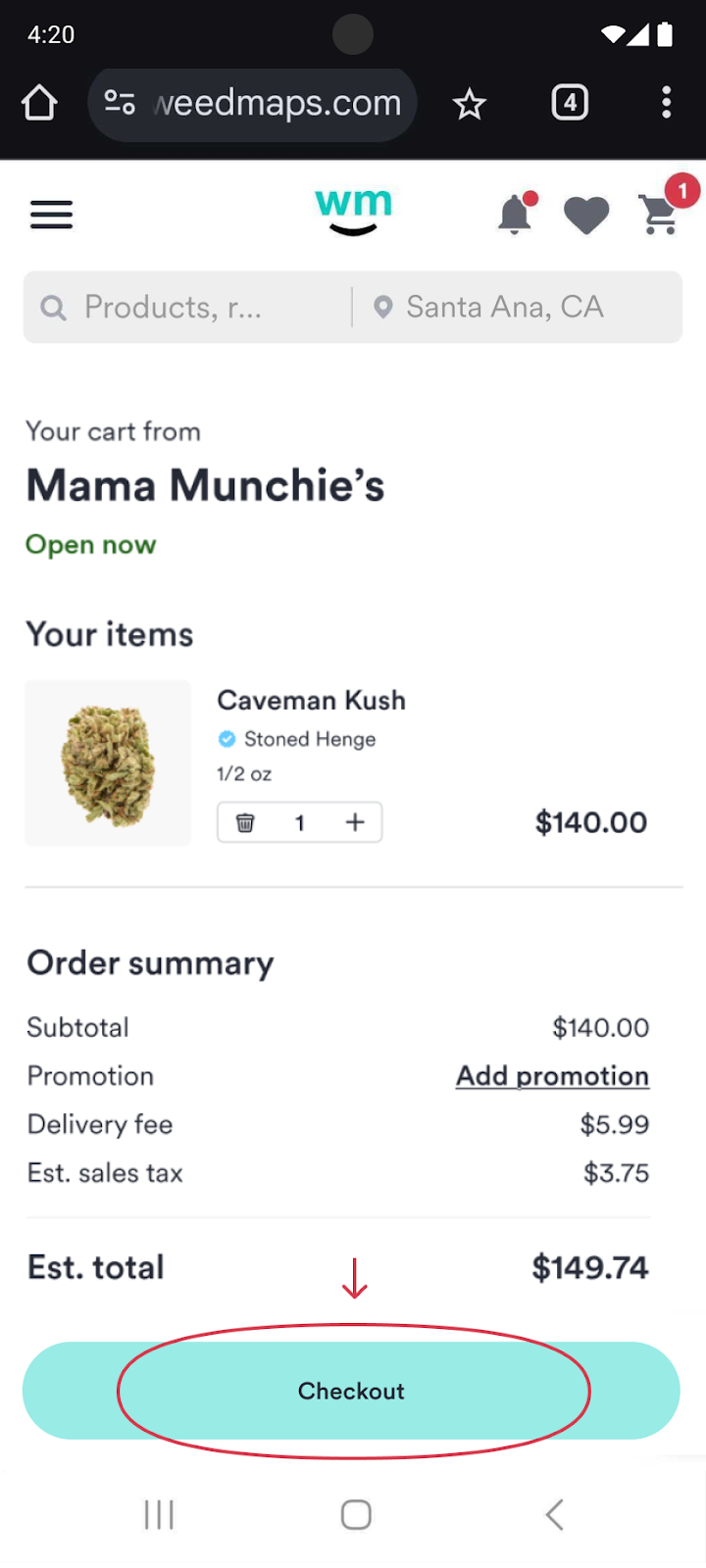
10. On the checkout page, you will:
- Confirm your delivery address
- Choose your delivery time. (To schedule your delivery, visit our How to set up scheduled orders page for a step-by-step guide).
- Add delivery instructions
- Add personal information, including your name, birthday, email address, and phone number
- Upload a photo of your driver's license or government-issued ID, and your medical ID verification if you're a medical marijuana patient. After your first order, you can securely save this information for future orders.
- Pick a payment method and review your order

Image lightbox

11. Tap Place order at the bottom of the page when you're ready to go

Image lightbox

12. You'll get an email confirmation for tracking and an ETA so you know when to expect your delivery

Image lightbox

13. If paying in cash, pay the delivery driver directly when they give you your goods
14. Now kick back, light up, and enjoy!
How to place a dispensary pickup order on Weedmaps

Image lightbox

Ordering pickup on a desktop
1. Go to weedmaps.com
2. Click the Dispensaries tab at the top of the home page
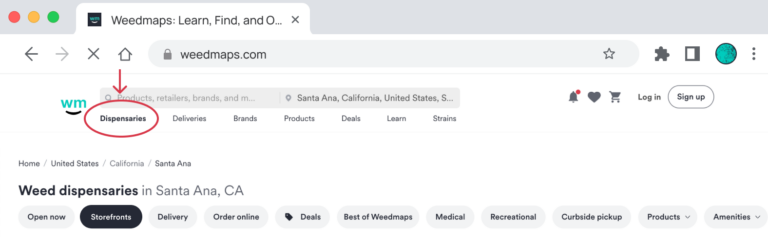
Image lightbox
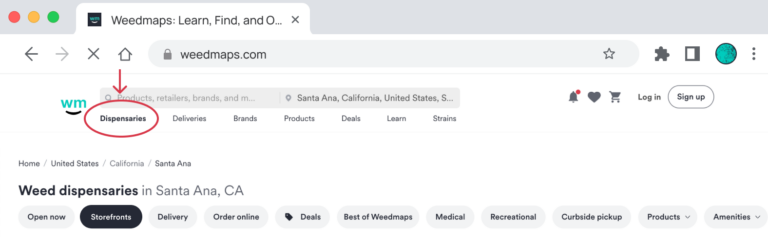
3. Click the Order online filter and the Curbside pickup filter if you want your order brought out to your car

Image lightbox

4. Click View menu under the dispensary you want to shop

Image lightbox

5. Add items to your cart by clicking Add to cart

Image lightbox

6. Click View cart & checkout from the pop-out sidebar or click the shopping cart icon in the top right corner to checkout

Image lightbox

7. On the shopping cart page, you can:
- Enter a promo code or add available promotions
- Customize your order by adjusting the quantity
- View the breakdown of your estimated total bill, including the subtotal, estimated taxes, and fees
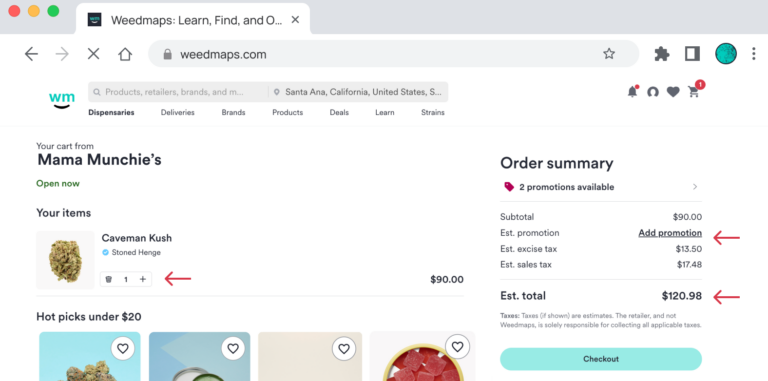
Image lightbox
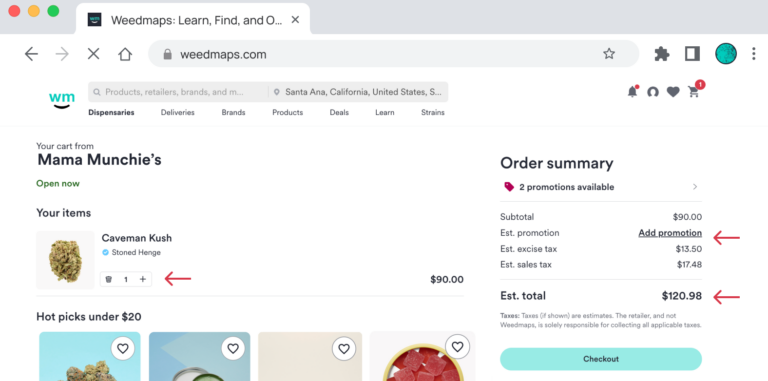
8. Click Checkout at the bottom of the order summary when you're ready to buy
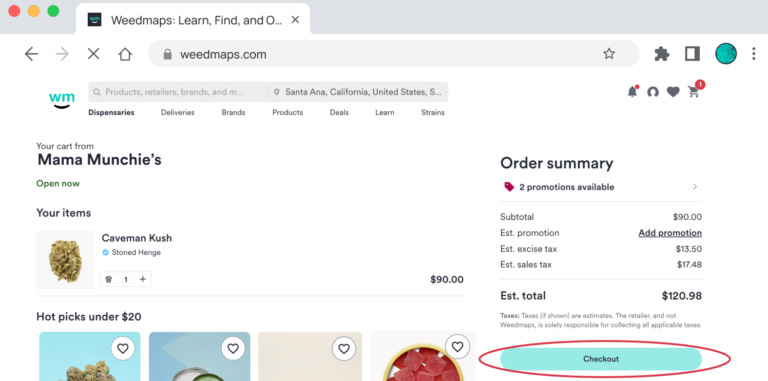
Image lightbox
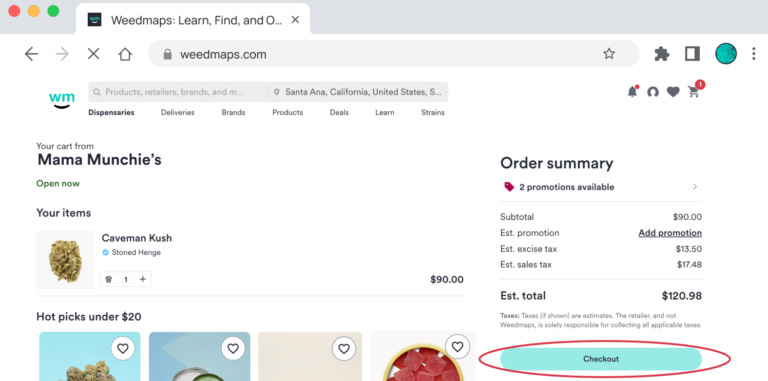
9. On the checkout page, you will:
- Confirm the pickup address
- Choose your pickup time. (To schedule your pickup, visit our How to set up scheduled orders page for a step-by-step guide).
- Add personal information, including your name, birthday, email address, and phone number
- Upload a photo of your driver's license or government-issued ID, and your medical ID verification if you're a medical marijuana patient. After your first order, you can securely save this information for future orders.
- Pick a payment method and review your order
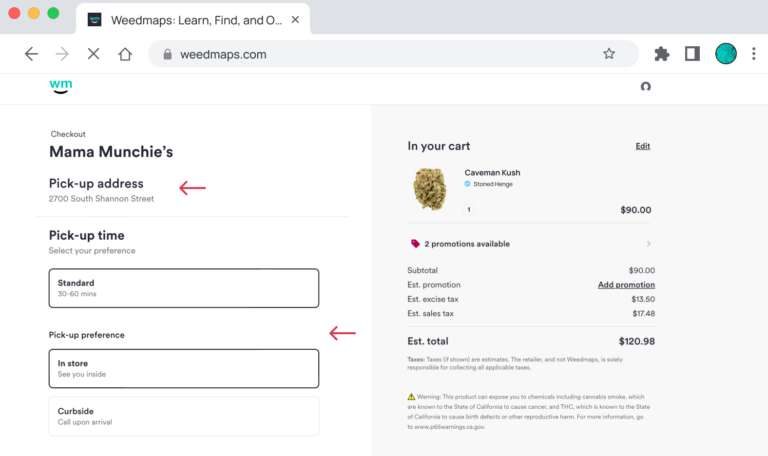
Image lightbox
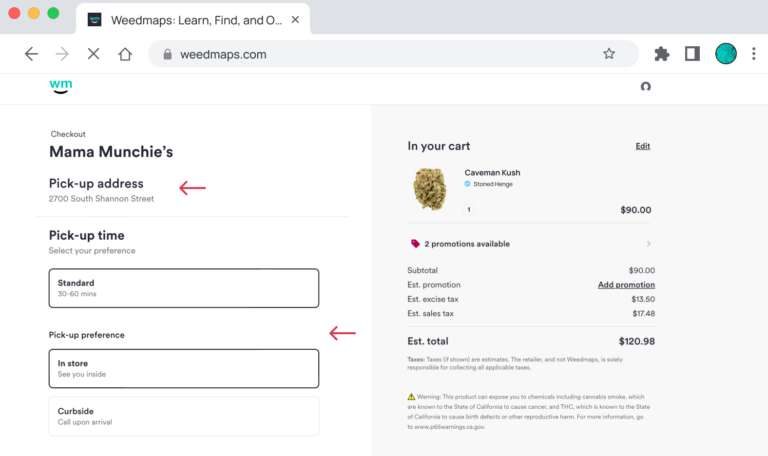
10. Click Place order at the bottom of the page when you're ready to go
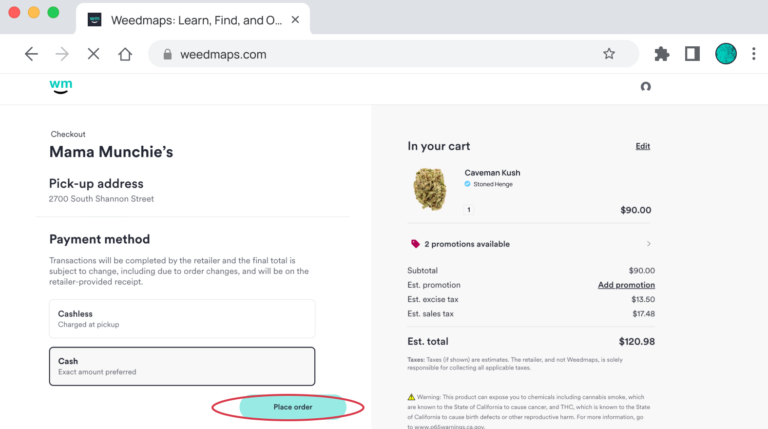
Image lightbox
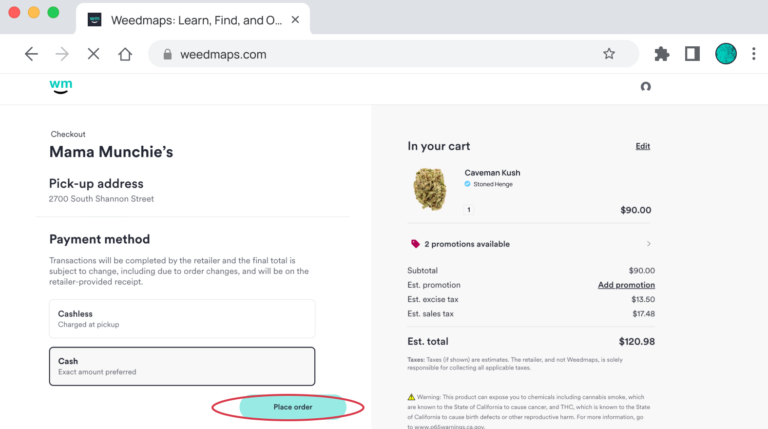
11. You'll get an email confirmation with your order details and pickup information
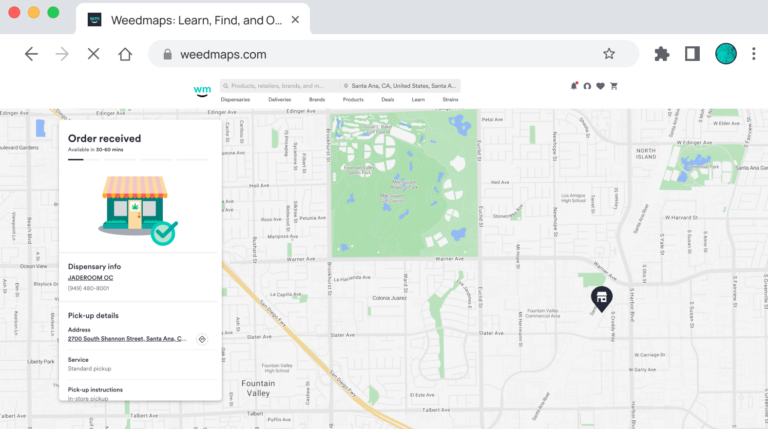
Image lightbox
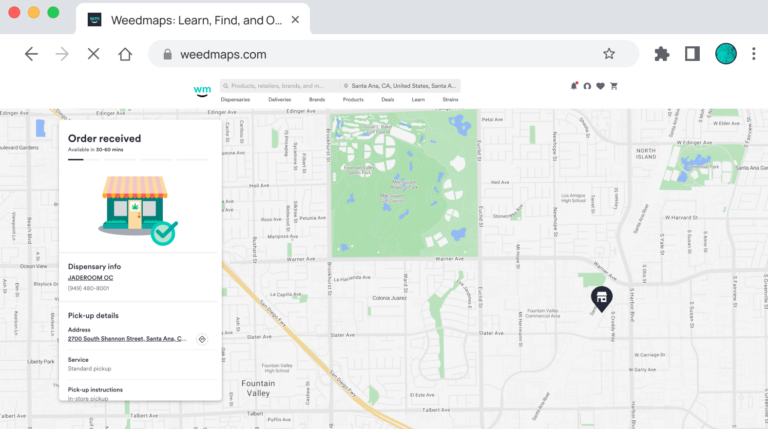
12. Pay the dispensary staff directly when you get to the store
13. Take it easy and toke up!
Ordering pickup on iOS
1. Open the Weedmaps app
2. Tap the Maps tab at the bottom of the home screen to view dispensaries in your area

Image lightbox

3. Tap the Order online and Storefronts filters and the Curbside pickup filter if you want your order brought out to your car

Image lightbox

4. Select a dispensary, then tap View menu
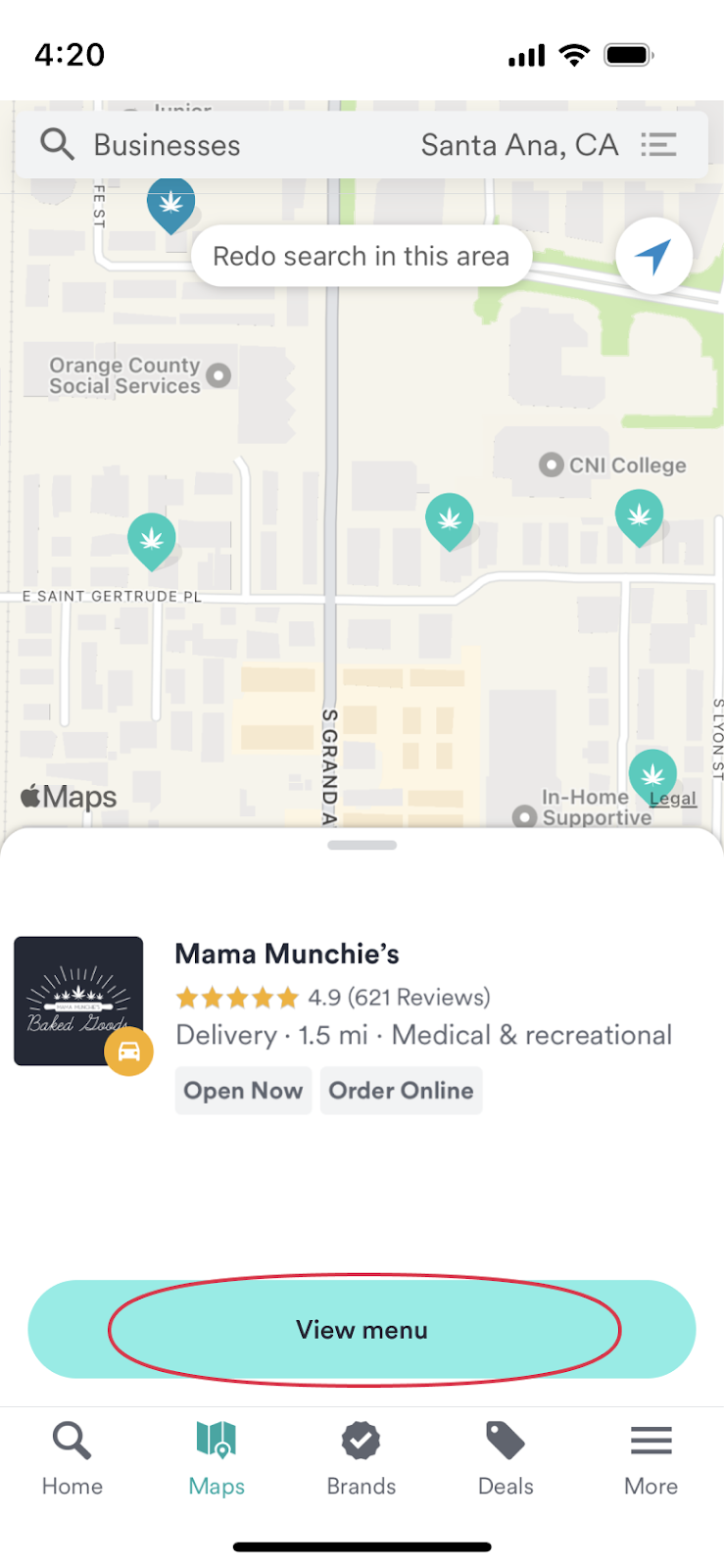
Image lightbox
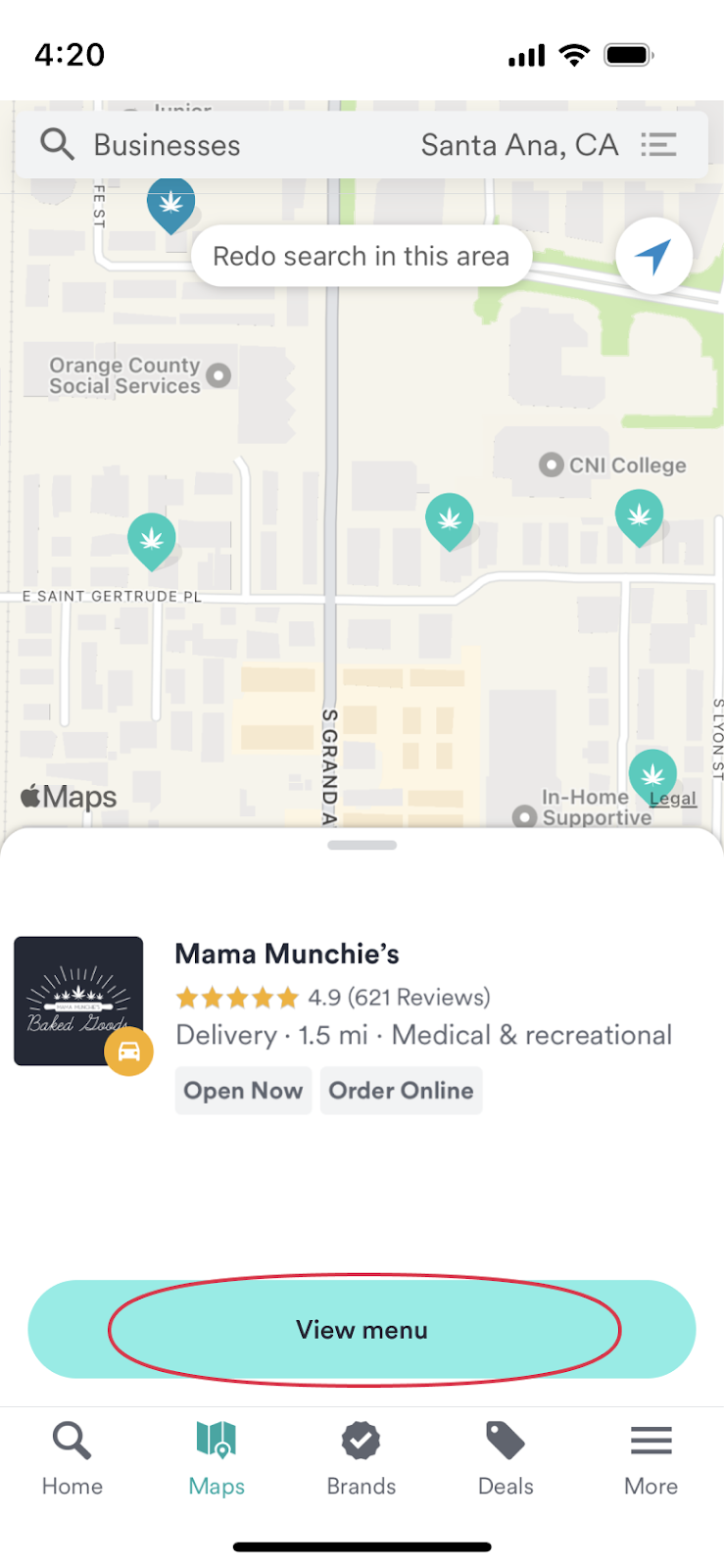
- Looking for a specific product? You can also browse products by Brands or Deals

Image lightbox

5. Tap Add to cart

Image lightbox

6. Tap View cart & checkout or tap the shopping cart icon in the top right corner to checkout

Image lightbox

7. On the shopping cart page, you can:
- Enter a promo code or add available promotions
- Customize your order by adjusting the quantity
- View the breakdown of your estimated total bill, including the subtotal, estimated taxes, and fees

Image lightbox

8. Tap Checkout at the bottom of the page when you're ready to buy
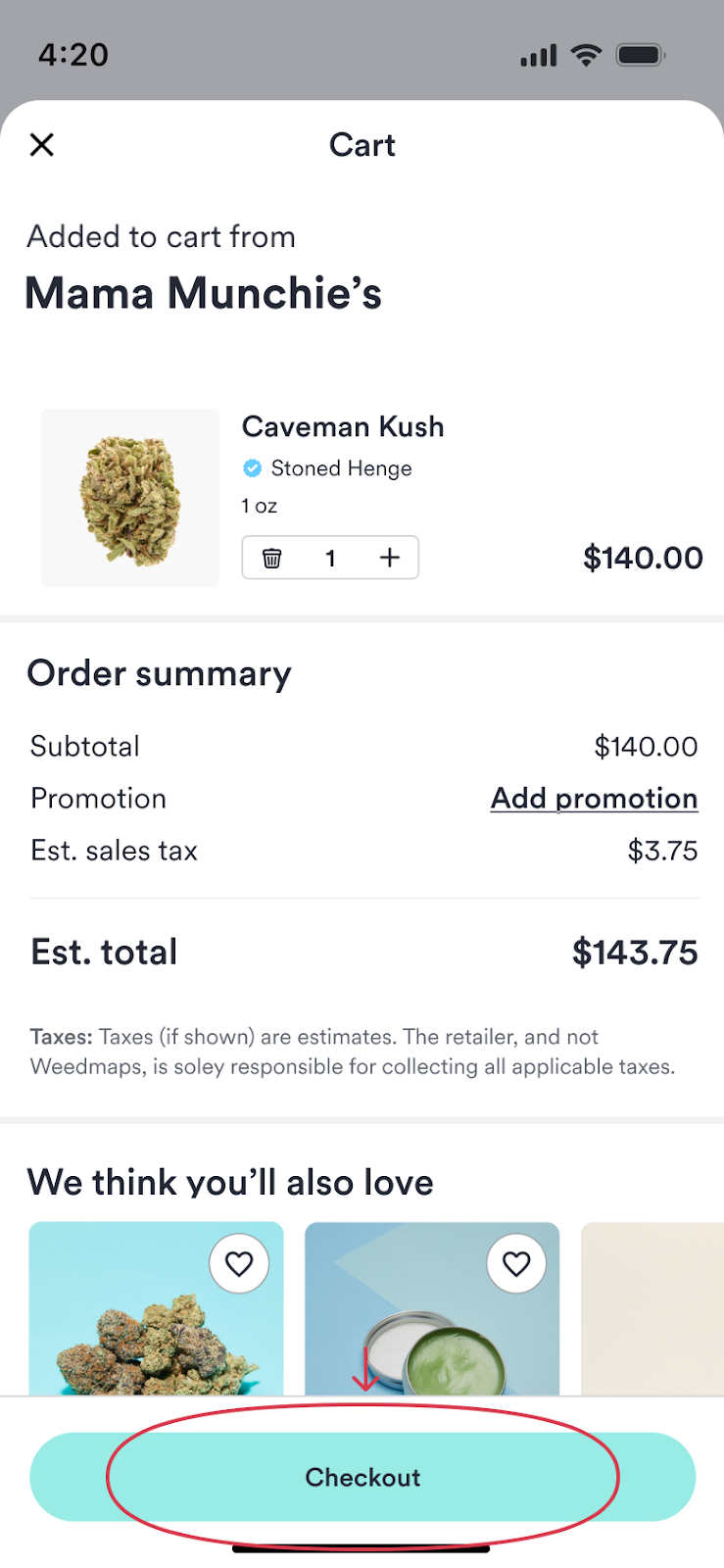
Image lightbox
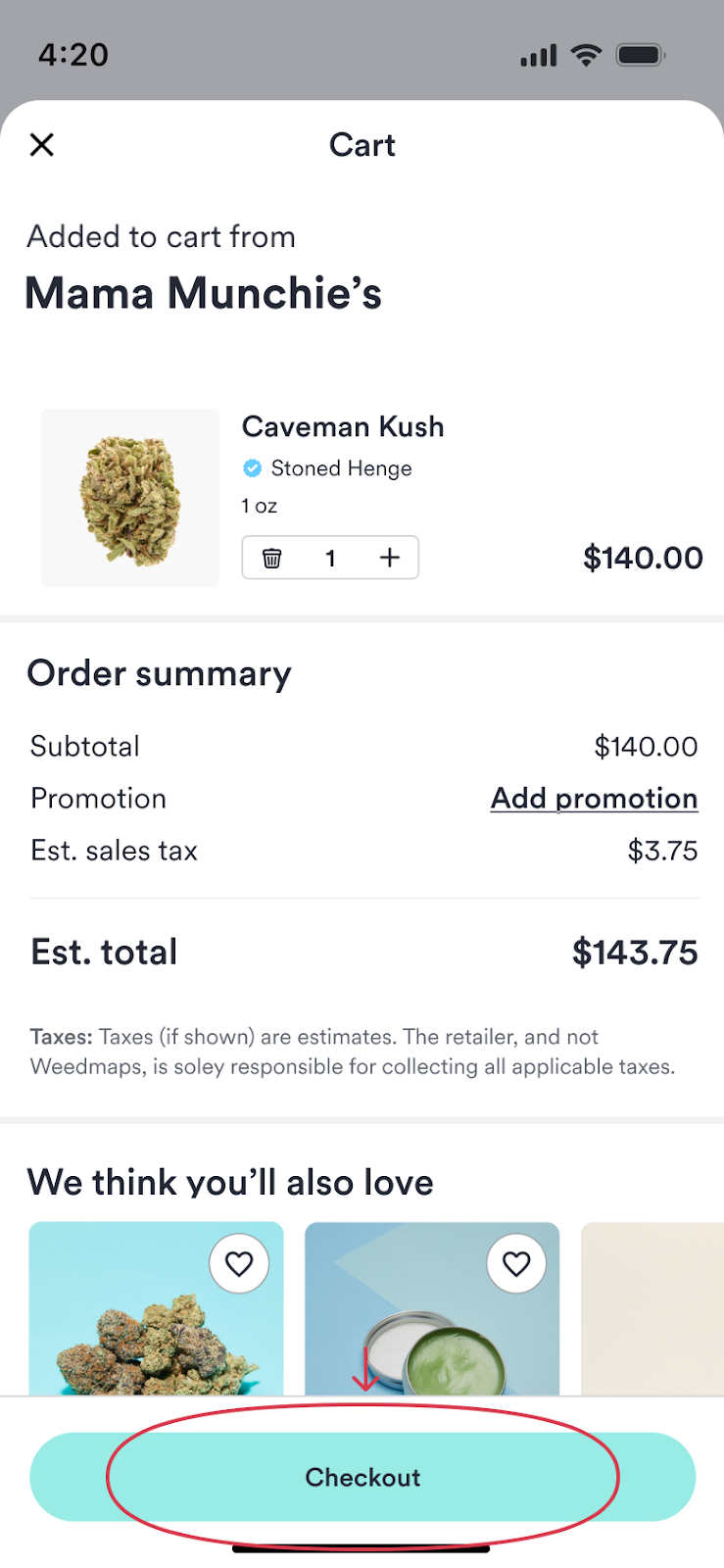
9. On the checkout page, you will:
- Confirm the pickup address
- Choose your pickup time. (To schedule your pickup, visit our How to set up scheduled orders page for a step-by-step guide).
- Add personal information, including your name, birthday, email address, and phone number
- Upload a photo of your driver's license or government-issued ID, and your medical ID verification if you're a medical marijuana patient. After your first order, you can securely save this information for future orders.
- Pick a payment method and review your order

Image lightbox

10. Tap Place order at the bottom of the page when you're ready to go

Image lightbox

11. You'll get an email confirmation with your order details and pickup information

Image lightbox

12. Pay the dispensary staff directly when you get to the store
13. You've picked up your order — all that's left to do is head home and enjoy!
Ordering pickup on Android
1. Open the Weedmaps app
2. Tap Order pickup on the home screen

Image lightbox

3. Tap the Order online filter to narrow your search and the Curbside pickup filter if you want your order brought out to your car

Image lightbox

4. Tap Order online under the dispensary you want to shop
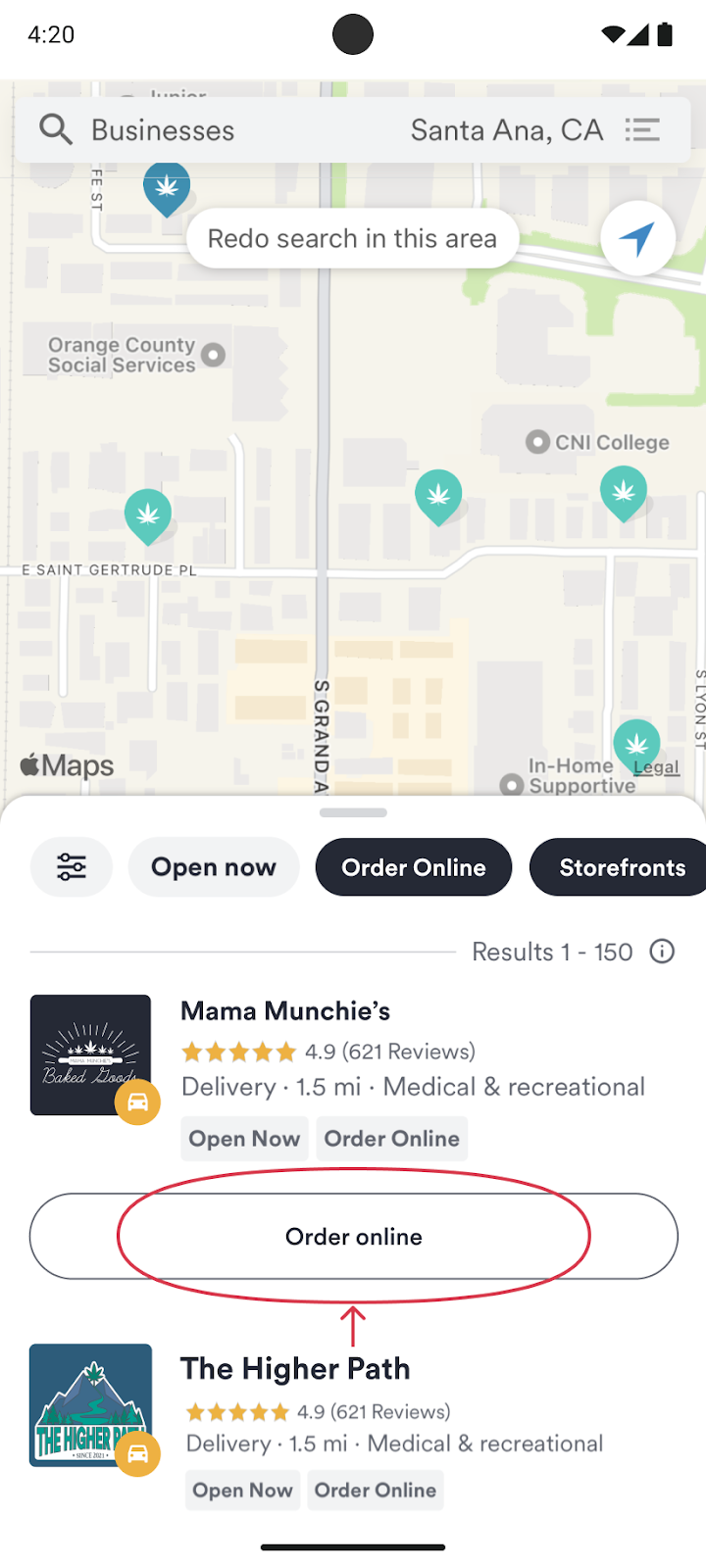
Image lightbox
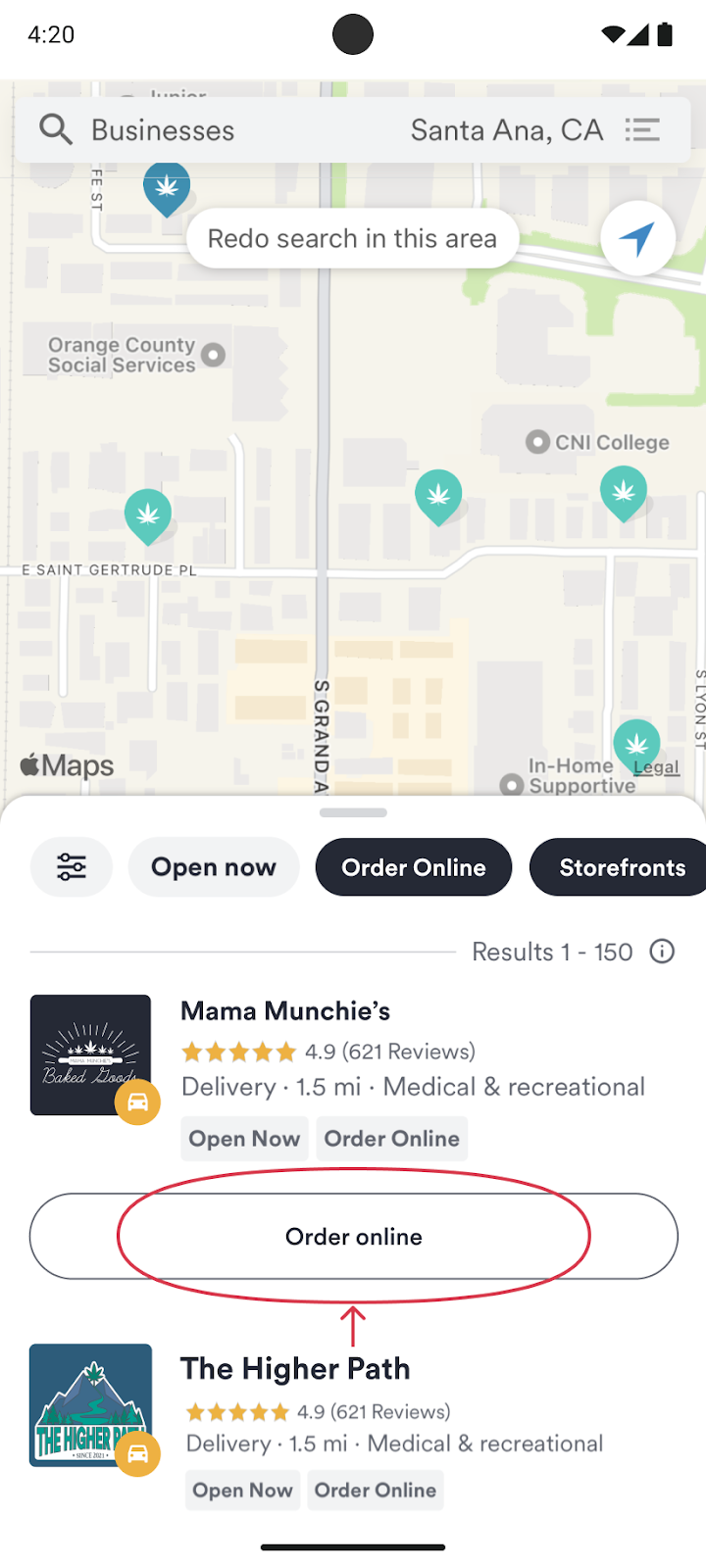
5. Tap on a product to add it to your cart, then tap Order
Note: Tapping Order will bring you to the product page on weedmaps.com

Image lightbox

6. Once you're on weedmaps.com, tap Add to cart
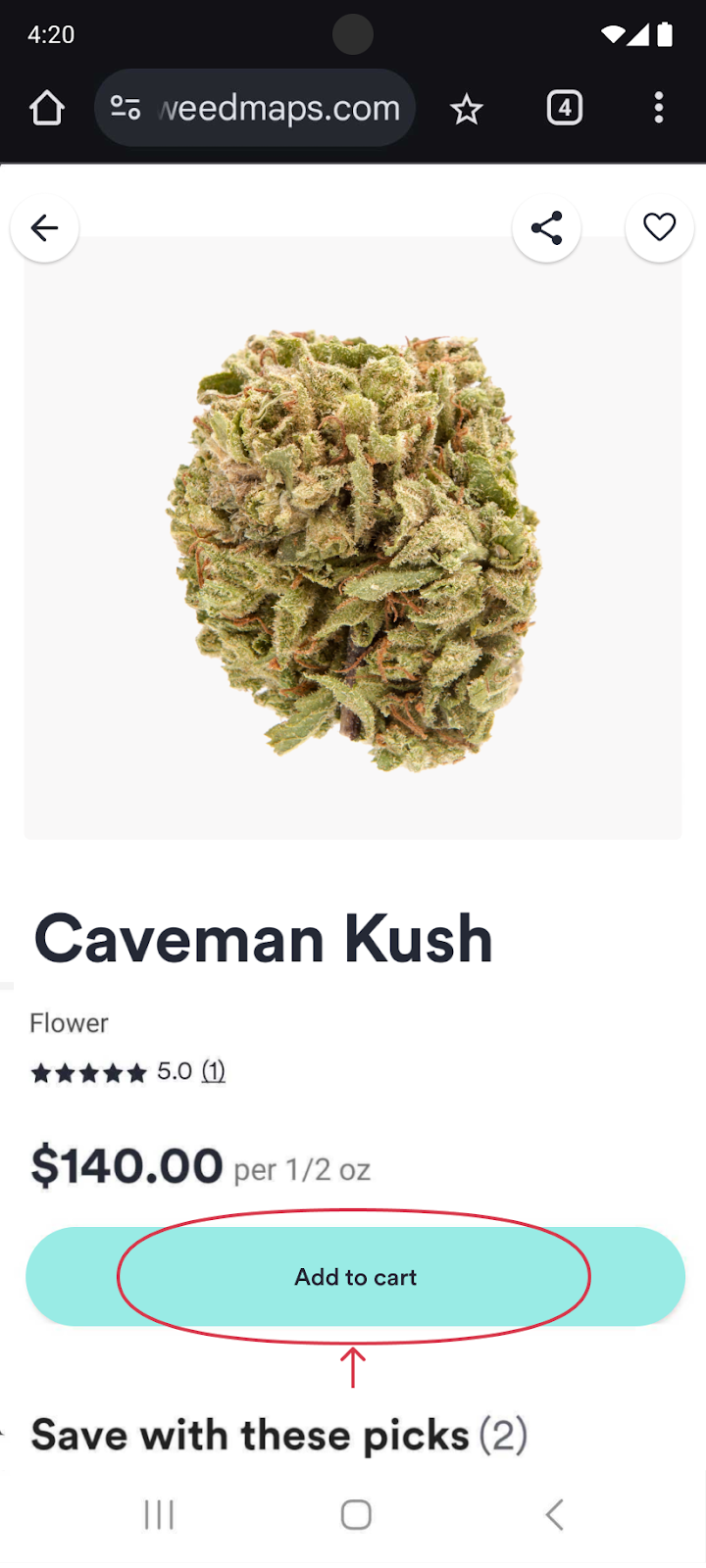
Image lightbox
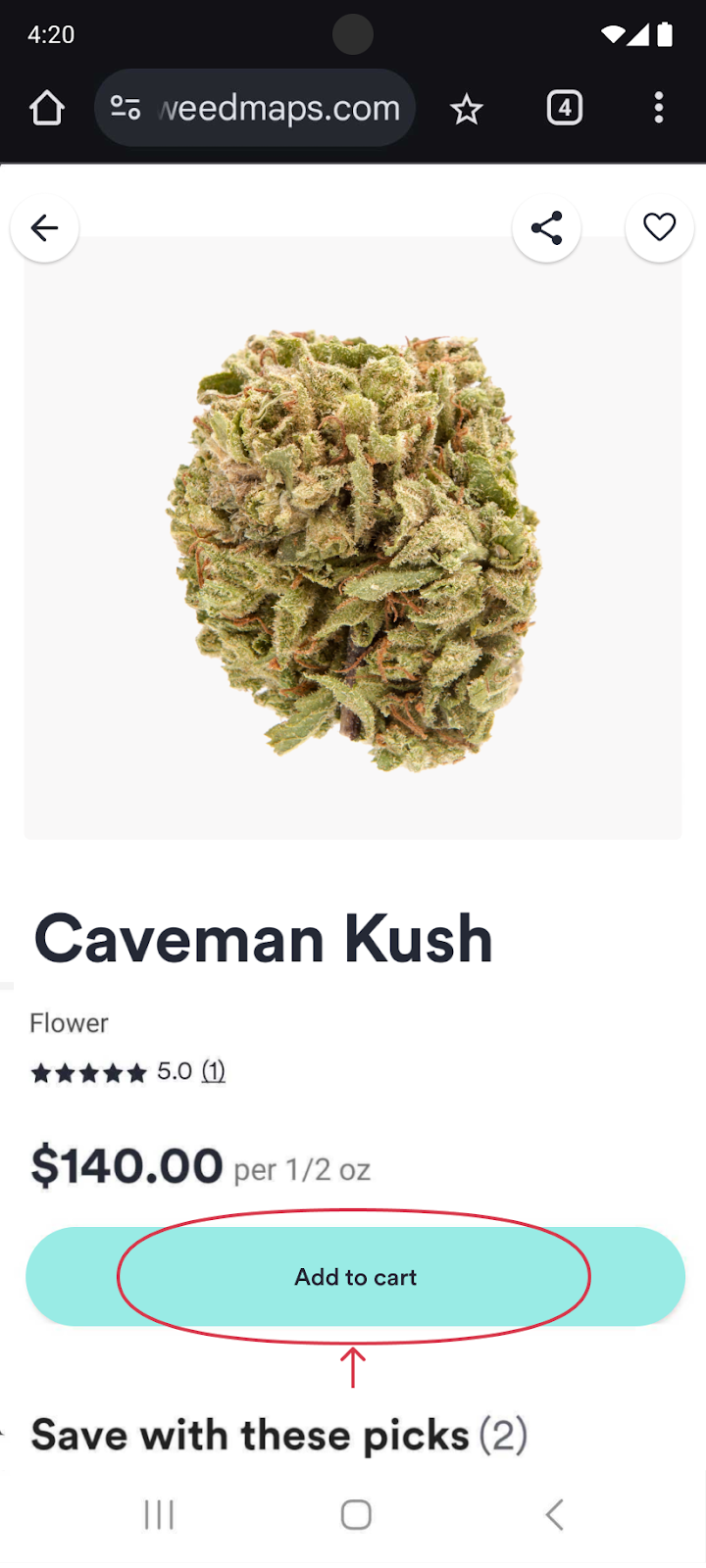
7. Tap View cart & checkout or tap the shopping cart icon in the top right corner to checkout
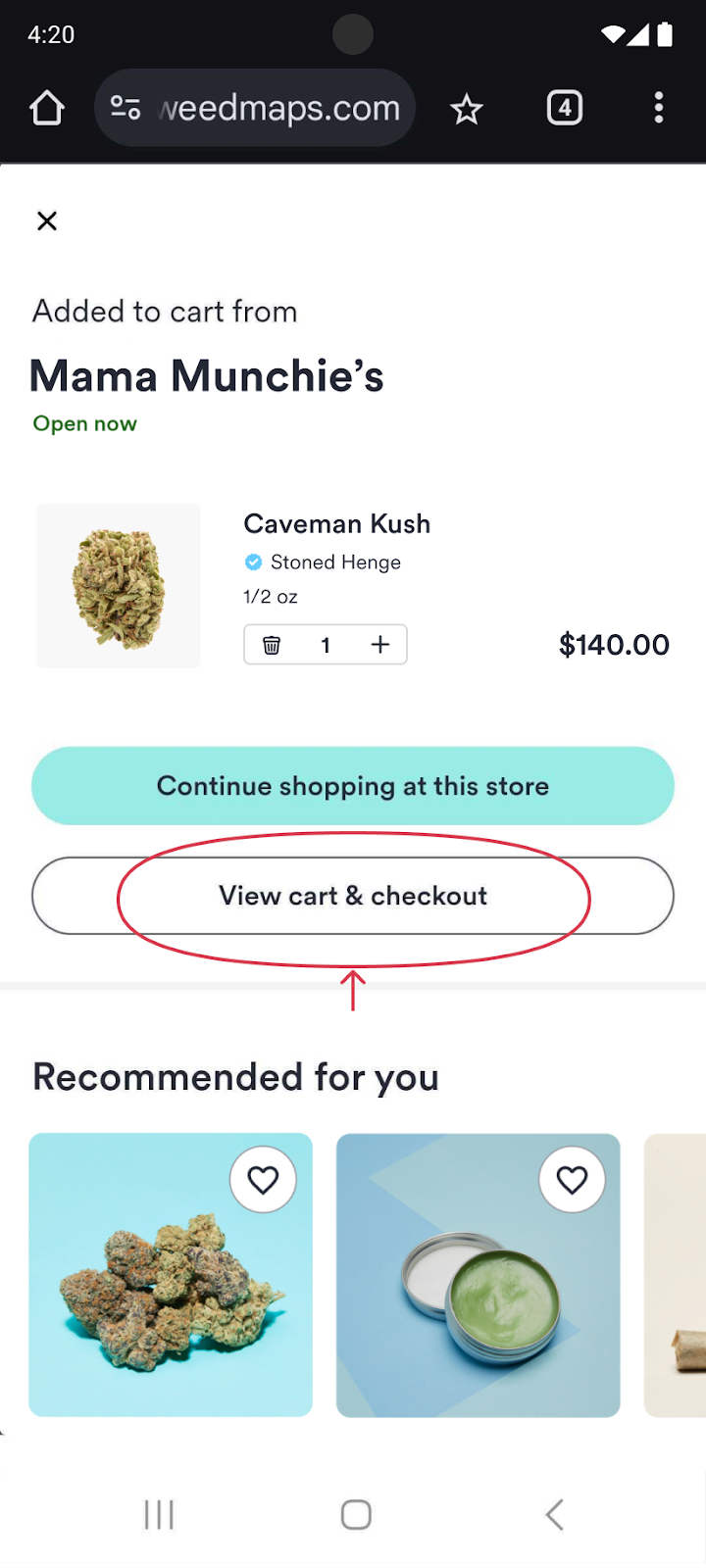
Image lightbox
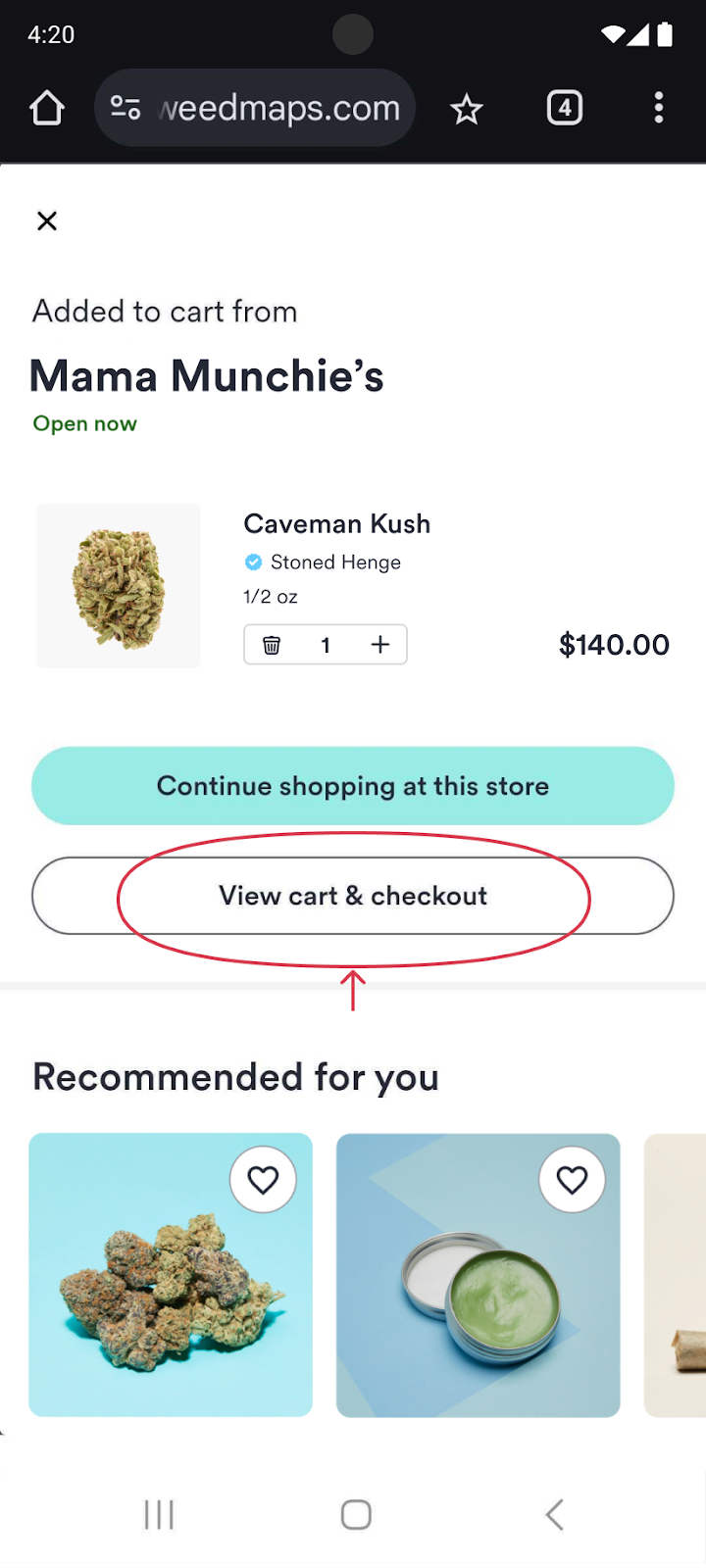
8. On the shopping cart page, you can:
- Enter a promo code or add available promotions
- Customize your order by adjusting the quantity
- View the breakdown of your estimated total bill, including the subtotal, estimated taxes, and fees
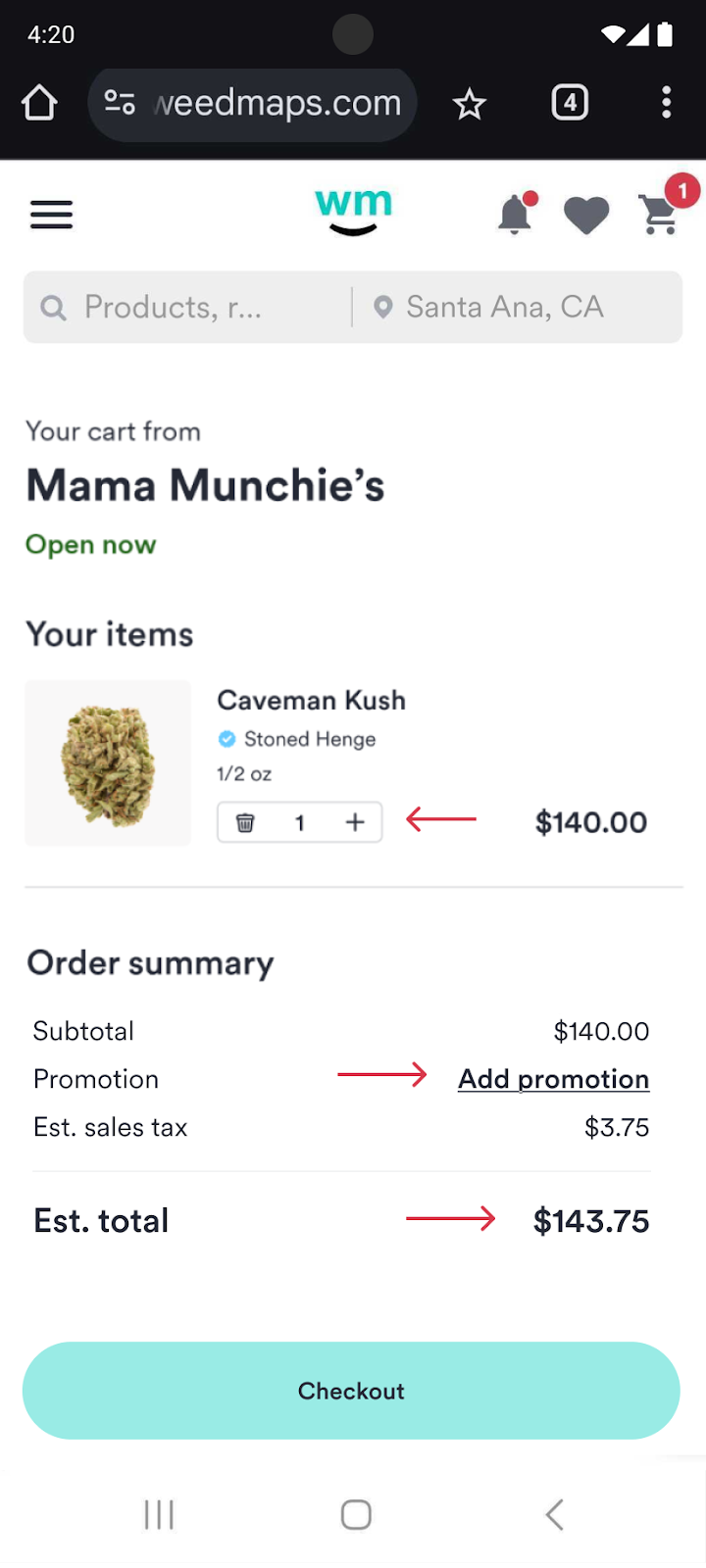
Image lightbox
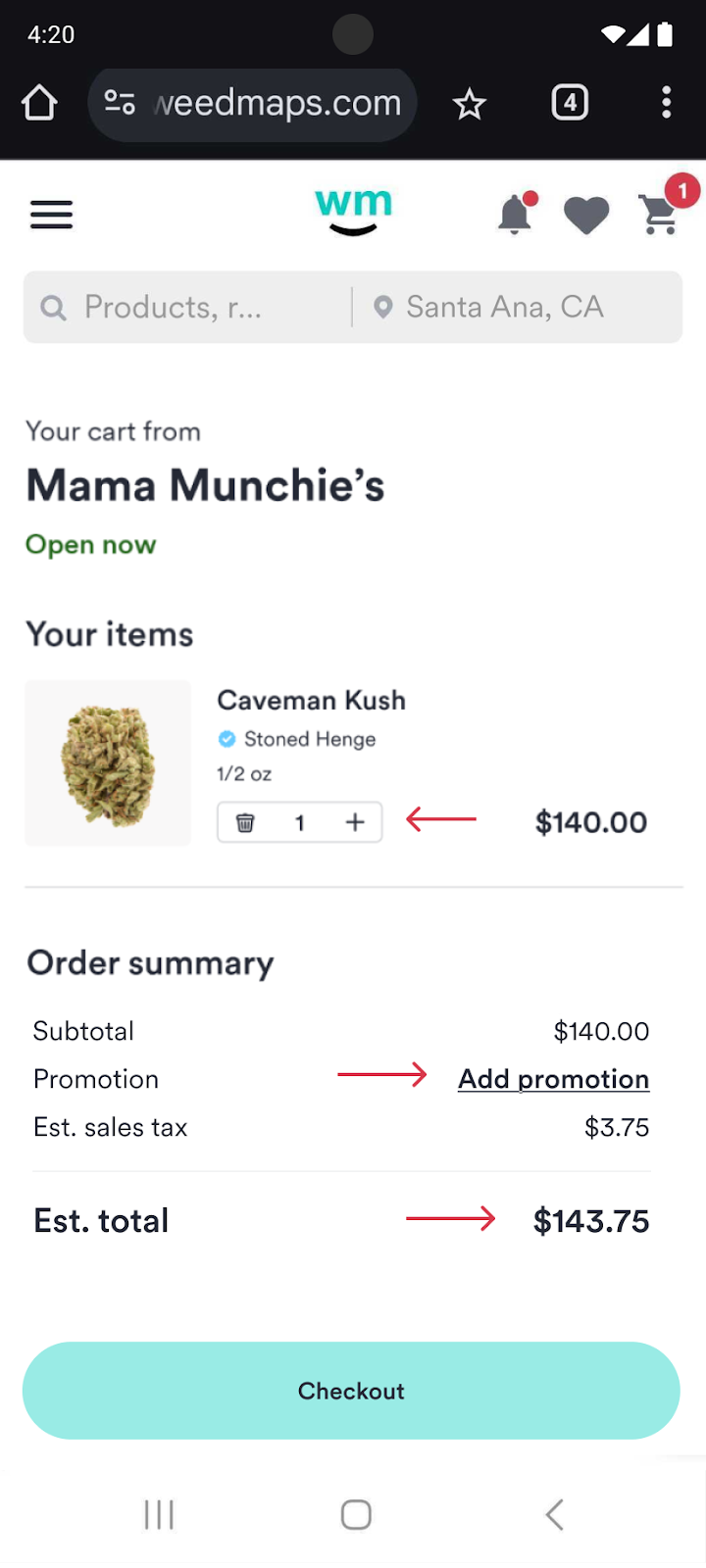
9. Tap Checkout at the bottom of the page when you're ready to buy
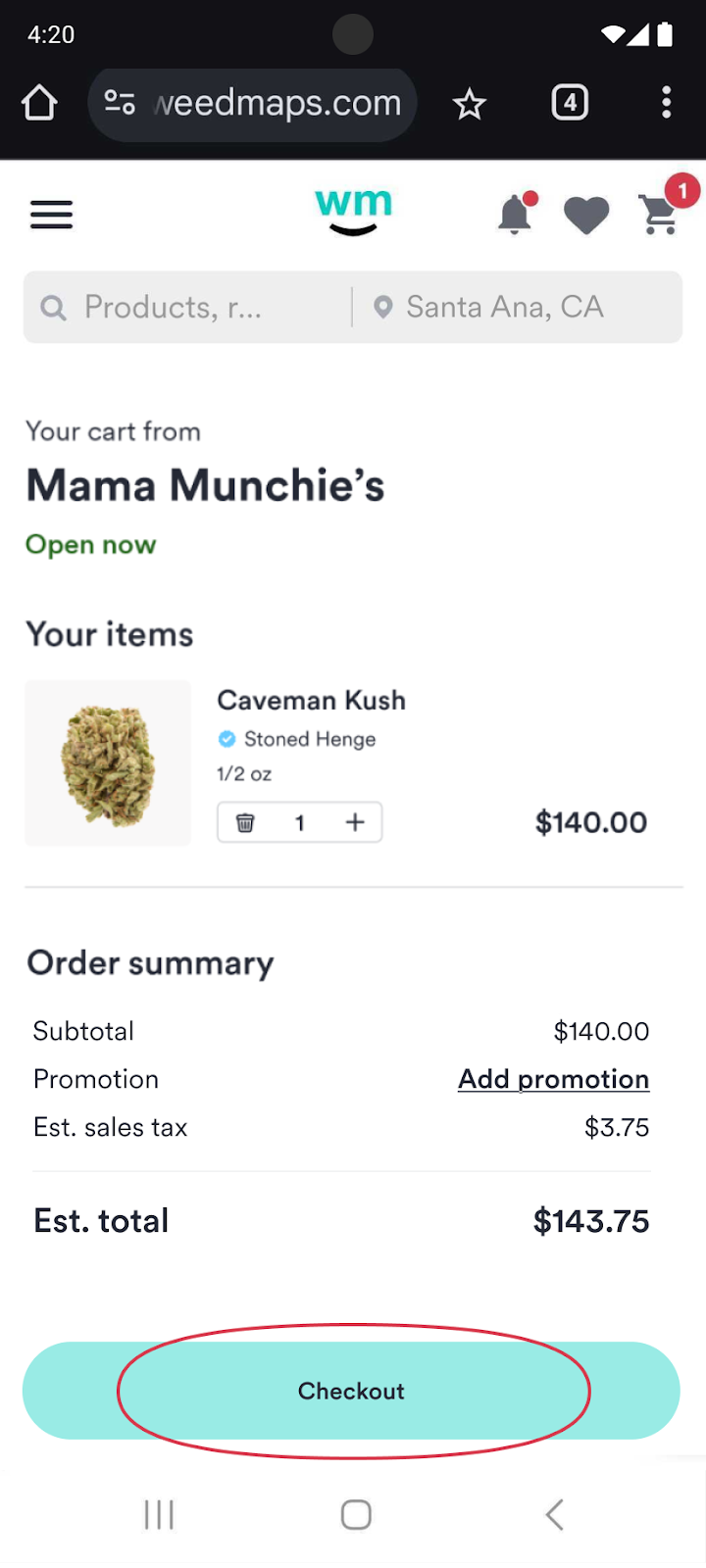
Image lightbox
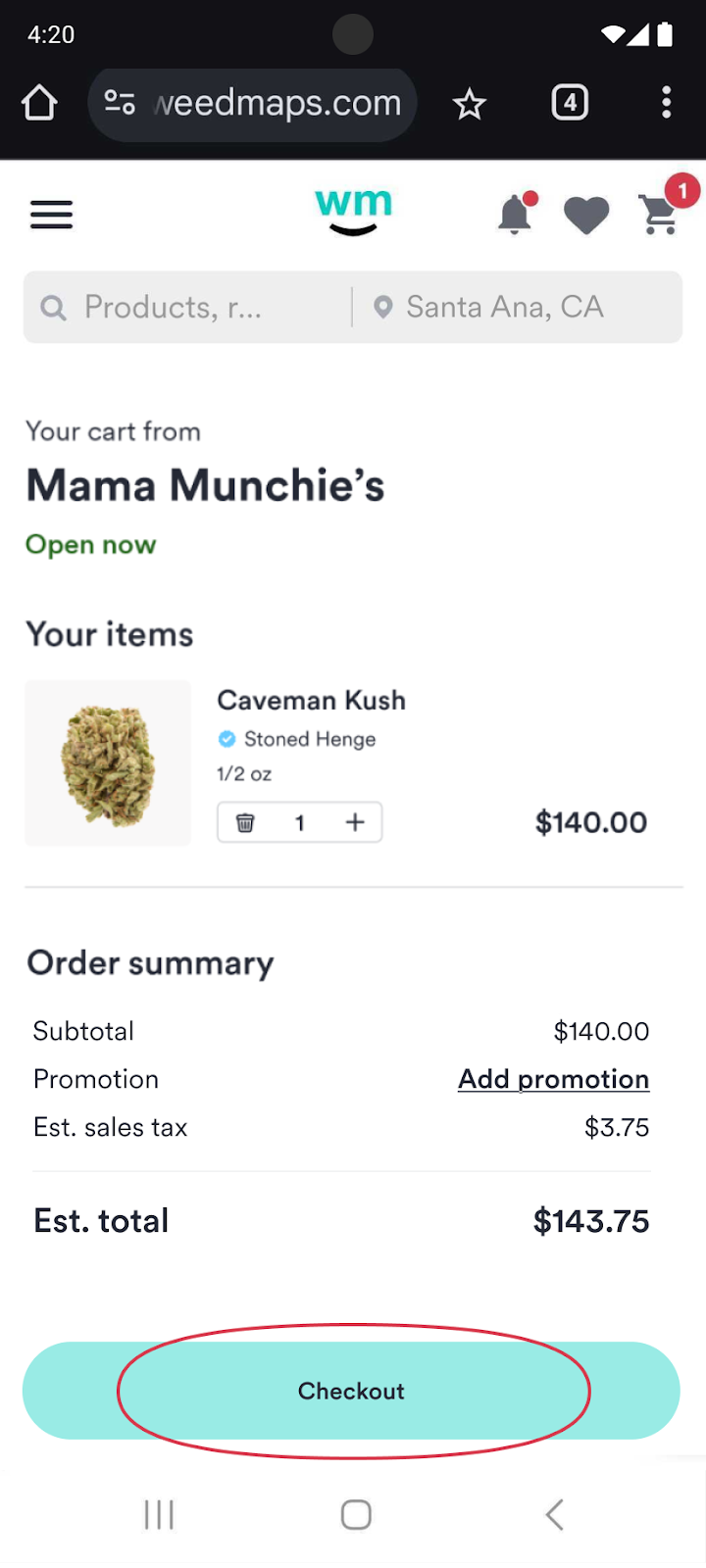
10. On the checkout page, you will:
- Confirm the pickup address
- Choose your pickup time. (Learn how to set up scheduled orders).
- Add personal information, including your name, birthday, email address, and phone number
- Upload a photo of your driver's license or government-issued ID, and your medical ID verification if you're a medical marijuana patient. After your first order, you can securely save this information for future orders.
- Pick a payment method and review your order
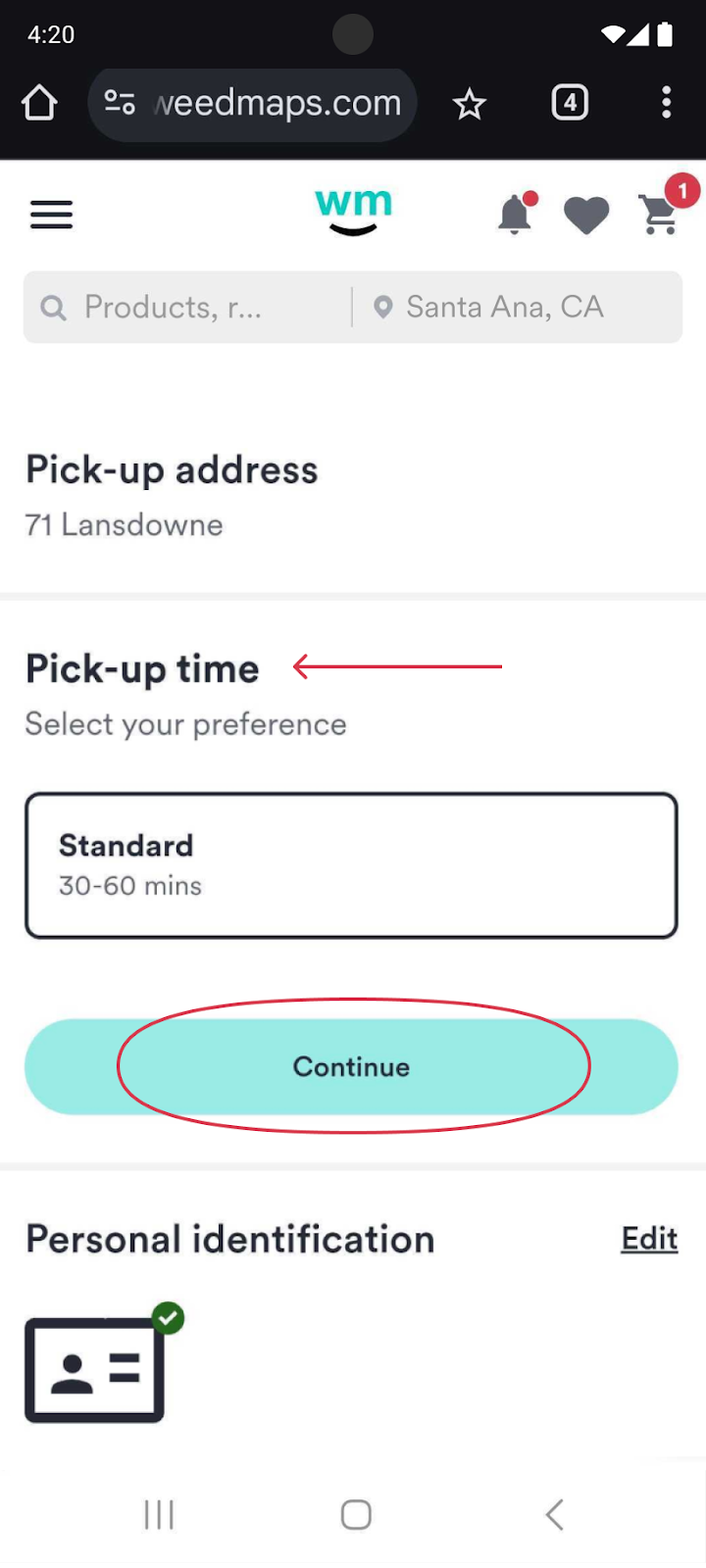
Image lightbox
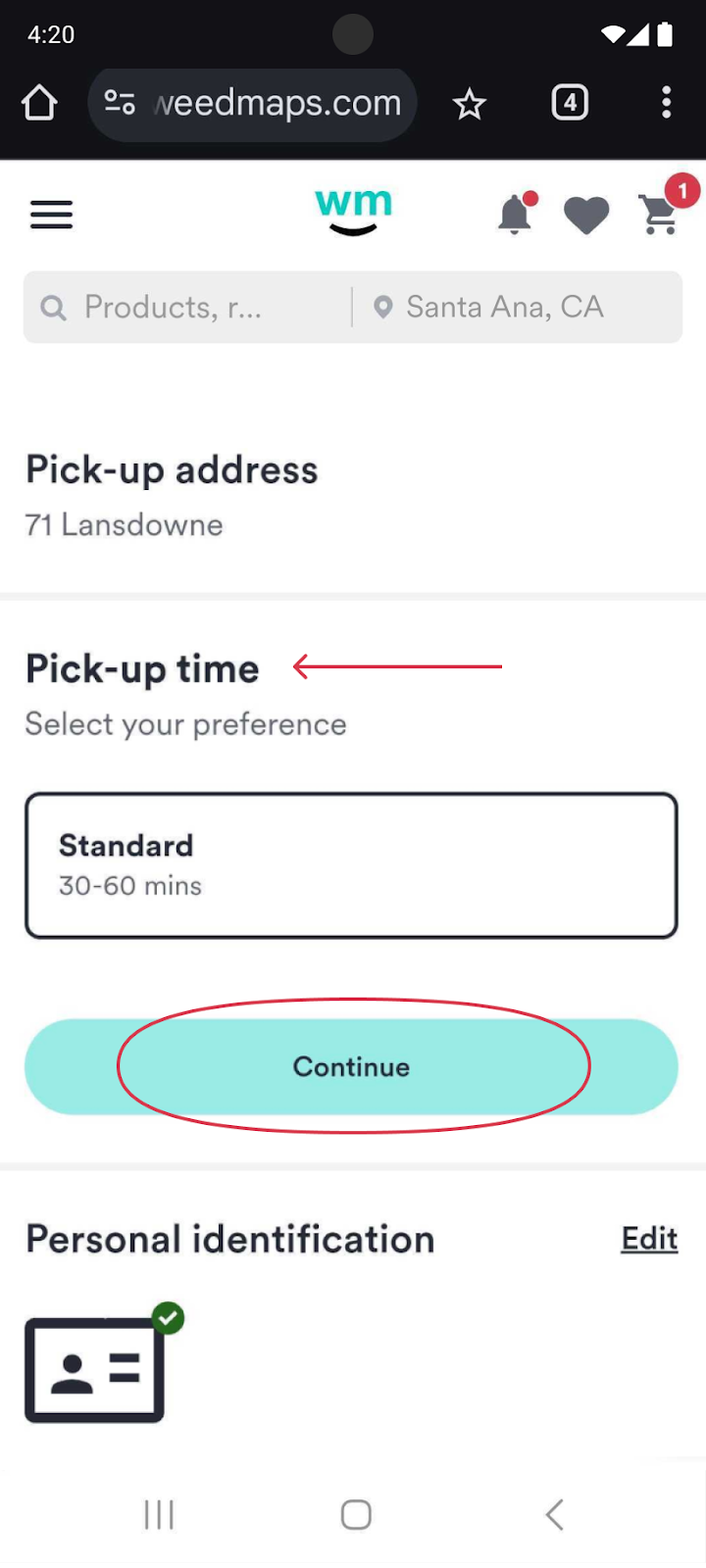
11. Tap Place order at the bottom of the page when you're ready to go

Image lightbox

12. You'll get an email confirmation with your order details and pickup information

Image lightbox

13. Pay the dispensary staff directly when you get to the store
14. Well done! Now it's time to reward yourself!
How to claim deals, promos, and discounts while ordering weed delivery or pickup on Weedmaps
Note: Deal and promotion availability varies by state and may not be available in your location.
To save money on your cannabis delivery or pickup order, check out the discounts and deals highlighted at the top of the cannabis dispensary's listing page.
To compare discounts, check out Weedmaps' deals page to find deals on cannabis products near you. Sometimes, dispensaries will have first-time delivery discounts or free delivery promos.
If you're already in the middle of placing your weed delivery or pickup order, don't worry. You can find and apply available dispensary promos on the shopping cart page before you check out.
FAQs
Is it legal to order weed delivery or pickup from Weedmaps?
It depends on the state and city.
Is there a limit to how much weed I can order for pickup or delivery?
It depends on your local laws. Dispensaries with delivery and pickup services have to abide by the legal order and possession limits in their region.
Check out our guide for more information on the specific laws and regulations by state regarding order and possession limits.
How do I pay for my weed order on Weedmaps?
First, Weedmaps doesn't collect any payments — we connect you to retailers and their products.
When you get your weed (either pickup or delivery), that's when you'll pay the retailer directly.
So how can you pay? It's easy to find out:
- Check the “Details” tab on the shop's Weedmaps listing. Many businesses will specify acceptable forms of payment there.
- If their payment options aren't listed, we suggest contacting the retailer to ask which options are available before you place your order. Their contact info is at the top of the dispensary's Weedmaps page.
Pro tip: Check how you can pay before you order. That way, you'll be prepared when it's time to pay.
Can weed be delivered to hotels or public places?
Good question.
Different locations have different rules about weed delivery. Each dispensary handles its own deliveries, and delivery regulations differ by state or even city.
So, if you're unsure, contact the retailer you want to order delivery from to find out about their delivery options. They'll let you know what's possible.
How long does weed delivery take?
Weed delivery times can vary. The time it takes to get your weed delivered can be all over the place and depends on a few factors:
- How bad the traffic is
- How swamped the delivery people are
- What time you put in your order
You might get your goods quickly—within an hour or less. Or they could be later that day. If you order late, they might even come the next day.
No worries, though. Most retailers with weed delivery services will inform you when you can expect your order. It might be a time window, or they'll let you pick a time that works for you.
Pro tip: Some retailers offer a priority delivery option if you're in a rush. But it might cost a bit more for that VIP treatment.
Does Weedmaps charge any service fees for delivery or pickup orders?
Nope, Weedmaps doesn't charge service fees for either. However, the retailer may charge fees for delivery.
Do I have to show my ID to receive my order?
Yep, you have to show the delivery driver your valid ID and medical card if you are a medical marijuana patient. Your name on all identification forms must match the name on the order.
Do I have to be present when my weed delivery order arrives?
Yes, you need to be there when your order arrives. The delivery driver will ask to see your ID.
If you're ordering medical cannabis for someone under 18, things are a bit different, and the exact rules vary depending on the state and city you are in. Generally, you must be the individual's parent, guardian, or caregiver, and you'll need to be there to show the driver some important papers. What papers you need can change depending on where you live.
For example, in some places, you might need to show:
- Your own ID
- The patient's medical marijuana card
- Proof that you're the parent or guardian (like a birth certificate)
Check what you need before you order. You can ask the delivery service or look up the rules for your area online.
Can someone else greet the driver or pick up the order for me?
Nope, it's gotta be you. You must be present and show the delivery driver or dispensary staff your valid ID and any other required materials (like medical cannabis patient documentation) for verification and to get your goods.
Do I have to tip the weed courier? If so, how much?
You don't have to tip your weed delivery driver, but it's nice to do so if you can. Here are some tips about tipping:
- Approach tipping like other delivery services (like pizza or groceries)
- A common tip amount is 15% to 20% of what you paid for your order
- If your order was expensive, you could tip a smaller amount ($5 to $20)
- The delivery person will appreciate a tip but don't worry if you can't afford it
Remember, tipping is optional but a kind way to thank your driver for their service. Based on your order and budget, choose an amount you're comfortable with.
Who should I contact if there's a problem with my order, such as a missing or an incorrect item?
Check your order as soon as you receive it to ensure you've received all your goods. If you notice something is missing or incorrect, contact the retailer you ordered from as soon as possible to request a refund or resolve the issue.
Unfortunately, Weedmaps doesn't control the items that dispensaries sell, so we can't give refunds or resolve issues on their behalf.
If you're having trouble reaching the retailer you ordered from, don't worry—we can help you contact them. Go to our Contact Us form, complete the required fields, and include your order number or phone number associated with the order in the “Description” field.
How do I cancel an order?
Contact the retailer directly and tell them you want to cancel your order.
Why should I use Weedmaps to order weed delivery or pickup?
In addition to the majority of U.S.-based cannabis dispensaries, delivery services, medical offices, brands, and multi-state operators (over 5,000) on Weedmaps, we have listings for thousands of verified products on our platform.
We also have countless reviews from the Weedmaps community that will help you choose the best dispensaries to shop at and which products are right for you, whether you like flower, pre-rolls, topicals, tinctures, vapes, concentrates, CBD, or edibles.
Plus, Weedmaps charges no service fees, offers easy access to dispensary coupons, deals, promos, and sales, and helps you find dispensaries in your area, whether you're at home or on vacation.





